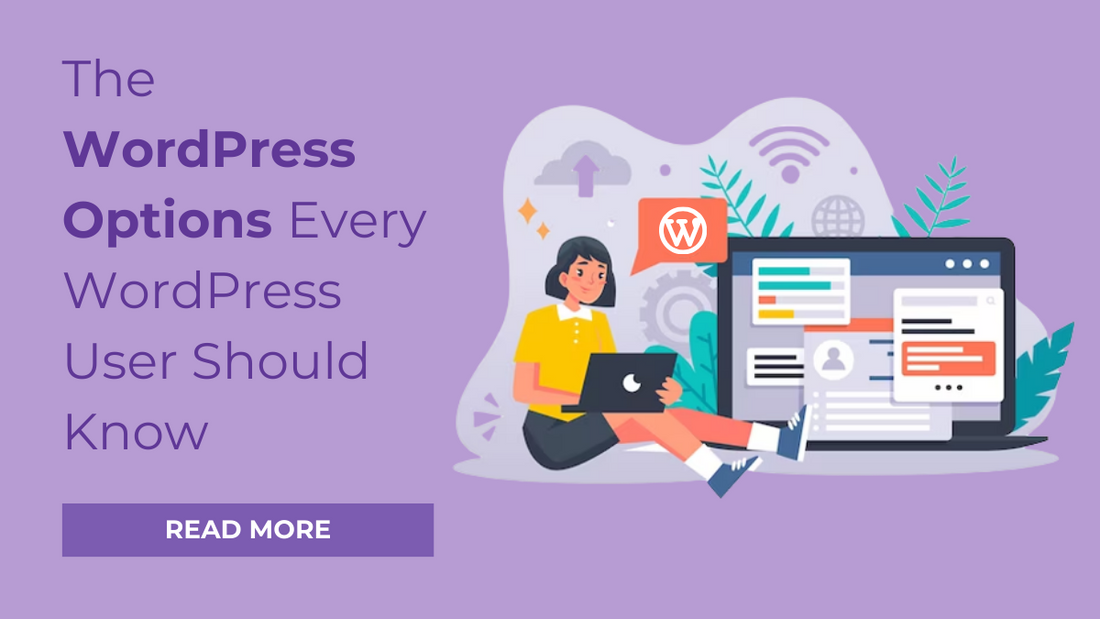
When you began using WordPress, perhaps you thought that it was merely a platform for blogging. But, you will be surprised to know the powerful options WordPress has and the vast variety of features it has. If you are a WordPress beginner, you will learn a lot about WordPress while going through this article post. Perhaps, the little knowledge of WordPress you have will leave you amazed after this article post.
Today, this post is going to let you know about WordPress and it features a lot of many options. Here, you will learn many things about WordPress options.
WordPress Back-End Options
Go through the following WordPress back-end options.
- Permalinks

We see many times that people use URLs with a lot of numbers and question marks. Oftentimes, we see something like http://www.testing.com/?421. With regards to the SEO of your WordPress, it is not good. The format of Permalink generally includes the following:
- Day & Name– http://www.testing.com/2017/09/05/example-post
- Month & Name – http://www.testing.com/2017/09/example-post
- Post name – http://www.testing.com/example-post
- Custom structure
- Numeric - http://www.testing.com/archives/543
Don’t you think it would be fun to post through your email? You won’t have to login into WordPress as you can post anytime from any post via email. You will find it really helpful to you if you are a travel lover. If you are familiar with mail servers, you can take benefit of this option. You just have to go to Settings > Readings, and then to post via email. It allows you to configure the settings.
- Visibility on search engines

Consider a situation where you just installed WordPress. There is no content on your site so, it won’t be of any use to invite search engine spiders on your site. After you are done with adding plenty of content on your site, you can ask the spiders to index the web pages of your site. You can enable the search engine visibility option by navigating to the Settings, then to Reading, and then to Search Engine Visibility.
- Live WordPress Theme Preview

This is a great option as it helps you in making quick decisions regarding the changes you want in your theme. Live theme preview gives you a complete view of the WordPress theme will appear after you activate it. To watch the live preview, you need to go to Appearance > Themes. Choose any theme and click on the Live Preview button.
Blogging Options in WordPress
WordPress is a massive platform for blogging. There are many WordPress options that are used in making WordPress blog posts.
Screen Options

In the post editor, we see different Screen options. While working on any blog post, you will see screen options in the form of a drop-down at the rightmost top corner of the editor. Through that, you can add different elements to your blog editing screen. It displays custom fields option, tags, categories, sharing option, featured image, etc. Also, there are various column layout options for you to choose whether you want to display a single column or two.
Disable comments

It is possible to disable comments on your blog posts. For enabling the “Disable comments” feature, you need to go to the Settings > Discussion and unclick the option “Allow people to post comments on new articles.” Thus, the comments on your new posts will be disabled. Also, from the Screen options, you can use the discussion widget that offers options to enable or disable comments, and also the trackbacks and pingbacks of any specific post.
Read more option
This is another one of the well-known WordPress options available in the editor. It is helpful to create excerpts of your website’s front page. In the absence of excerpt feature, the posts will be displayed entirely which does not look good. To enable the read more option, place the cursor at a place in the post where you want to end the excerpt. The menu has the read more icon. You have to click that option in order to create an excerpt.
Switch between the text and visual editor

The text editor in WordPress offers you vast options to make customizations in posts. It requires simple HTML skills to work on this editor. It’s very easy to use the text editor. On the other hand, the Visual editor does not require any programming knowledge. Again, it’s very easy to use. Basically, it is the WYSIWYG post editor. While working on any blog post, you can toggle between text and visual editor easily.
Revisions

Whenever you make revisions in your post, WordPress saves the revisions. This is a great option offered by WordPress which makes a lot of difference between a good and a bad post. At times when you lose your post, much of your time gets saved due to this feature. You can restore any revised post you want.
Wrapping up
For a WordPress user, these options are necessary to add stars to their WordPress experience. All the Premium WordPress Themes offered by VWThemes are fully featured with these WordPress options. You will hardly find any difficulty while customizing the multipurpose VW WordPress themes. If you want a stunning experience while developing your WordPress site, grab our themes at the earliest.
WordPress has a lot of options that are mostly not known to beginners. All these features will leave you amazed once you know about them. VWThemes offers a broad range of premium quality themes that are exceptionally easy to customize. Themes that are part of this WP Theme Bundle are multipurpose and incorporate all the features of WordPress. Disable comments, read more, revisions, etc. are some of the extremely beneficial features offered by WordPress Themes. Try our premium themes and have a hassle-free experience with your website.








