
Introduction
You are customising your website for an appealing and unique appearance. Unfortunately, the customizer stops responding. I know, how annoying is it when you have so much to put in your website and you need to stop.
Well, this is a huge issue if your site’s customizer suddenly stops responding. WordPress customizer is the primary element that helps your site appear unique and impressive. This is where users try to make their sites in the most unique and innovative formats. Unfortunately, your site has been shot with this error. Now what? You need to tackle this and we have got the best ways for you. This blog will explain the root causes of WordPress Customizer Not Working and the quick fixes for it. Let’s jump into it.
Reasons Why WordPress Customizer Not Working and Their Fixes
When you realize that unfortunately, the WordPress Customizer is not working, it's time to take action. So, here are some of the reasons why this situation can occur along with their quick fixes.
1. Outdated WordPress Version
One most common reasons why WordPress customizer isn’t working might be the outdated WordPress core. It often happens that you miss the WordPress updates or the plugins, themes and more need quick updates.
Updates always have quick fixes even if you aren’t aware of the bugs on your site. But it can affect certain parts of the website such as the customizer may not respond well. At this time, you need to update the WordPress core.
Solution:

The WordPress address and site address must be the same. If both entities are different, it can result in the misfunctioning of the WordPress customizer preview. You need to fix this as your WordPress customizer not working properly.
Solution:
Updating the WordPress core can easily fix all the issues and also provide new features, functionalities, and security to your site. What you simply need to do is go to Dashboard>>Updates. There, you can find some buttons allowing you to update the free or premium WordPress themes, plugins, and more stuff on your site.
2. Browser Issues
Another major reason for your website’s customizer lagging might be the browser. Sometimes, the browser stops responding well because of so many tabs being opened. This eventually slows down other stuff on your site.
Solution:
What you need to do is close all the tabs or simply switch to a different browser can make this easier. Or the best thing you can do is use the WordPress cache plugins which helps in filtering the cache-related issues on your site.
3. Different WordPress and Site Addresses

If the issue remains the same after applying the above fix, there must be another reason of occurring this error. Sometimes, it happens when you have added some pages and posts to the menu item and deleted them after some time. This can create a major issue leads to WordPress customizer not working.
Solution:
To fix this, visit the Settings panel of your WordPress website’s dashboard. Switch to the General tab and watch out for the WordPress address and the Site Address. If they are different from each other, you need to make them look the same.
Once you have made the changes, scroll down a little and tap the Save Changes button. This will make both addresses primary and head back to the Customizer area and see whether it loads perfectly.
4. Missing or Invalid Menu Items

For this, visit the Menu tab under the Appearance option of the WordPress dashboard. On the Menu page, try to locate if there are any invalid menu items. You can easily recognize them marked in red. If you have found the invalid menu items, tap the expand icon and then the Remove option. Lastly, save the menu and visit the Customizer tab if it is loading correctly.
5. Plugin Issues
You have got so many plugins installed on your site, not recently but the older ones can affect the customizer working. This is a common issue but can destroy the functioning of the customizer on your site. You need to fix this by removing all the necessary plugins.
Solution:
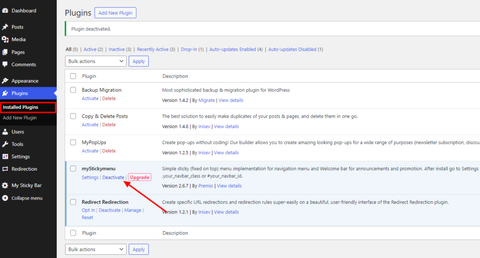
What you simply need to do is deactivate all the plugins one by one. After each deactivation, check whether the WordPress customizer not working or working. Specifically, if you have caching plugins, firstly clear all the caching data in it. After clearing the caching data, visit the Customizer page and see if it works well. If the customizer is working well, then the server might be running out of resources because of plugin conflicts.
Again reactivate all the plugins one by one. Make sure all the other plugins are deactivated if you have activated a single plugin. Check if the customizer is working after each activation. Keep checking whether the customizer isn’t working after activating and deactivating all the plugins, then it might be some other issue.
In case of deactivating a plugin and the customizer starts working, then you have the problematic plugin. You simply need to remove that plugin and again visit the customizer if it is working right.
6. 500 - Internal Server Error
Even after deactivating the plugin, if the issue is still the same, know that the server is causing problems. The server can have three types of different issues causing a blockage to the customizer. You can also visit our previous blog on fix 500 internal server error WordPress to learn more about this type of issues. Here are the three causes along with their useful fixes:
- The server has an Outdated version of the PHP
If your server is using an outdated version of PHP, unfortunately, it will affect the customizer and may lag down. Ensure that your server has the PHP version 5.6 or above. The version below this number is outdated and can create issues in certain areas of your site.
Solution:
To check the PHP version of your server, visit the dashboard area of your site and tap the Tools option. Then tap the Site Health and then the Info button. Here, you will find every detail about the server and its PHP version. If your server is in its outdated version, you can update it by visiting the Updates section of your dashboard area.
- The server is running out of Resources
There is another reason Customizer does not work well the resources on your site exceed the server limit. This may hurt the customizer on your site.
Solution:
To avoid this, you can either ask the host to exceed the PHP memory limit for your site. Or you can simply increase the memory limit by opening the wp-config.php file via the FTP client. You simply need to add the below code before the line “That’s all, Stop editing. Happy Blogging!”.
define ( ‘WP_MEMORY_LIMIT’, ‘128M); - PHP must be facing an error while processing the request
The WordPress customizer not working in cases when PHP must be having an error which is creating an issue. The customizer relies heavily on PHP to render and process changes made to your site's appearance in real-time.
Solution:
In this case, you need to check the PHP error logs and try to find errors in them. If you are unable to find it, simply contact your hosting server and they will provide the needful for your site to fix the bugs.
7. The Ultimate Fix
You have tried and tested all the measures to make your site’s customizer work in motion. Unfortunately, nothing worked for you. Now we are presenting the ultimate solution for this issue.
Solution:
You simply need to paste a code to your website’s functions.php file which will flush all the output buffers from your site. For this, head to the Theme Editor option under the Appearance section of the WordPress dashboard. Then under the “Theme Files” section, insert this code line under the Functions.php file:
remove_action( 'shutdown', 'wp_ob_end_flush_all', 1 ); This will solve the customizer not working error on your site. Try to check your customizer whether it is working smoothly or not.
Conclusion
The WordPress customizer is the primary element that helps in building a unique identity for your site. This is where users find ways to innovate their websites as required without any codes. You can design, remove, or edit any section of your site and make it look unique. And when the most important element stops responding, it is a huge issue.
WordPress Customizer Not Working errors can have so many unpredictable causes. Most of them are listed above with the right ways to tackle them. The thing is as a website owner, you need to figure out which is the root cause that is stopping the customizer work properly. All the measures above are tried and tested by experts that will help in tackling the error easily from your site.
If you are building a WordPress website, you can use WordPress bundle by VW Themes. This bundle is comprised of premium themes with sleek design and functionalities. Also, you get an opportunity to unlock 240+ premium WordPress themes in just $99. So, grab your bundle right now!









