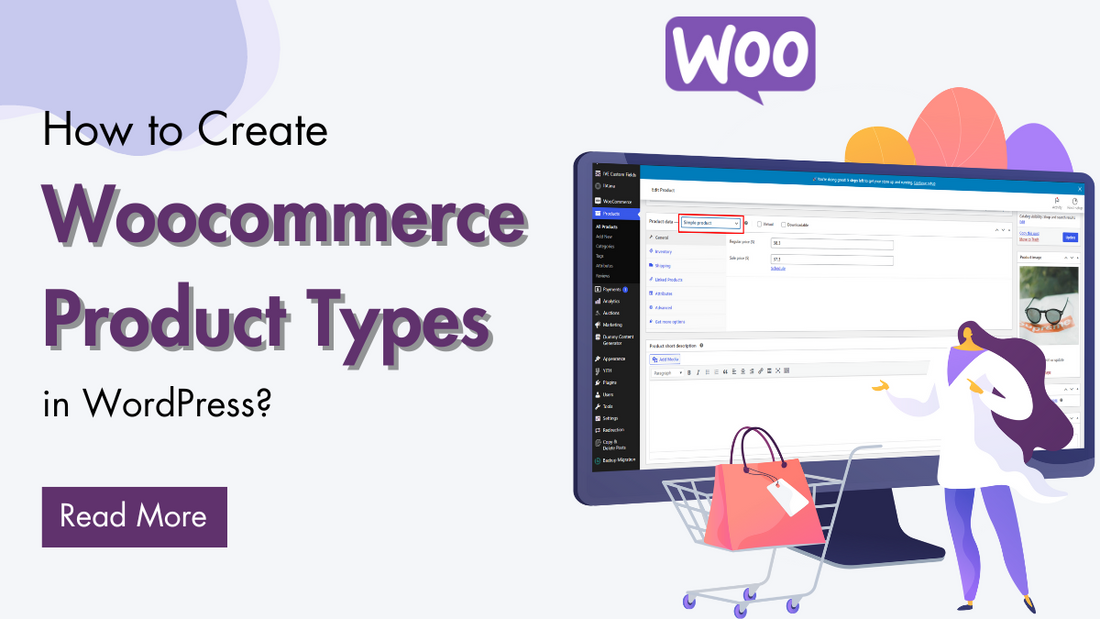
When launching an online store with WooCommerce, one of the first and most important decisions you'll make is choosing the right product types for your offerings. WooCommerce, a powerful and flexible eCommerce platform, provides a variety of product types tailored to meet the diverse needs of businesses, from physical goods to digital downloads and subscription services. Understanding these product types is essential for effectively managing your inventory, pricing, and customer experience.
In this blog, we'll explore the different product types available in WooCommerce, including Simple Products, Variable Products, Downloadable Products, Affiliate Products, Subscription Products, and more. Each product type comes with its own set of features and benefits, allowing you to customize your store to suit your business model and customer preferences. Whether you're a budding entrepreneur or an established retailer, this guide will help you navigate the various options and make informed decisions to optimize your online store's performance.
What is a Product Type in Woocommerce?
In WooCommerce, a Product Type refers to the different classifications of products that a store owner can offer in their online store. Each product type has unique characteristics that dictate how the product is managed, priced, and displayed. WooCommerce provides several core product types, and they are essential for organizing and presenting products effectively in an online store.
Woocommerce being a leading E-commerce plugin comes with multiple product types and different specifications. Each product type is categorized based on its nature along with unique settings to configure. However, it turns out to be great when you choose the right product type for your Woocommerce product display. It eventually eases the chances of boosting customer needs and the beneficial for the seller too.
Why it is Important to Choose the Right Product Type in Woocommerce?
A Product type in Woocommerce signifies a lot when it comes to pleasing the users or engaging them to buy the product. The right product type helps to keep every single feature under a single roof for a particular product.
So, getting the right Woocommerce Product Type becomes a crucial part as it impacts most parts of your website functionality. The right product type can help in enhancing customer experience, product management and more such things. When you choose an incorrect product type, it eventually affects the checkout processes, disguise customers leading them to leave your website.
Choosing the right Product Type in WooCommerce is crucial for several reasons, as it directly affects how your products are displayed, sold, and managed within your store. Here’s why selecting the correct product type is important:
- Accurate Product Representation: Different products have varying features. For example, if you sell a t-shirt with multiple sizes and colours, choosing a Variable Product allows you to present those options to your customers. Mislabeling it as a Simple Product would prevent customers from choosing the size or colour they want, leading to frustration or lost sales.
- Improved Customer Experience: The right product type ensures that customers can interact with the product in the expected way. For example, an External/Affiliate Product directs customers to another website to make a purchase, while a Downloadable Product allows them to instantly access a file after payment. Choosing the wrong type can confuse customers, resulting in abandoned carts or negative reviews.
- Optimized Store Management: WooCommerce streamlines product management by handling different product types according to their unique requirements for stock, pricing, and attributes. For instance, Simple Products offer straightforward inventory management, making them ideal for single-item purchases. In contrast, Variable Products allow you to manage stock for each variation, such as size or color, ensuring accurate inventory levels for each option.
- Correct Pricing Structure: Some products, like Variable Products, may have different prices depending on variations (e.g., larger sizes costing more). Selecting the wrong product type may limit your ability to set the correct pricing for different options, which can hurt your profit margins or confuse buyers.
- Streamlined Checkout Process: WooCommerce customizes the checkout experience based on the product type, making the purchase process smoother for customers. For instance, Virtual Products skip the shipping details since no physical delivery is needed, while Downloadable Products offer immediate access after purchase, allowing customers to instantly receive their files.
- Proper SEO and Marketing Strategies: Different product types often require different marketing approaches. For example, affiliate products require a clear call to action directing users to an external site. If you use the wrong product type, your marketing campaigns might become less effective or misleading.
- Legal and Compliance Issues: Choosing the correct product type, especially for Virtual and Downloadable Products, ensures that customers are charged correctly (e.g., for recurring payments on subscription products) and that proper taxes or VAT are applied. Using the wrong type might result in inaccurate pricing or tax calculations, leading to compliance issues.
- Third-Party Integration Compatibility: If you’re using third-party services for inventory management, shipping, or payment gateways, choosing the right product type ensures that these services work seamlessly. Some services may not support certain product types, so making the wrong choice can lead to issues with fulfilment or payment processing.
Listing Multiple Woocommerce Product Types
WooCommerce offers several product types to accommodate different kinds of products and selling methods. Here is a complete list of the product types available in WooCommerce. Also, we will see how each product type has its significance and how it can be created on your Woocommerce website. Moreover we have also listed our Premium WordPress Themes compatible with the respective Product types.
- Auction Product Type
- Affiliate Product Type
- Variable Product Type
- Downloadable Product Type
- Subscription / Bookable Product Type
- Simple Product Type
1. Auction Product Type

The Auction Product type in WooCommerce allows you to create and manage auctions within your WooCommerce store. Auction products allow customers to place bids, with the highest bidder winning the product after the auction ends. It's ideal for businesses selling rare or collectible items, or for creating excitement around limited-edition products.
Compatible Theme - Auction Bidding WordPress Theme

Auction Products can be easily embedded using our Auction Bidding WordPress Theme by VW Themes. This theme is a complete collection of vibrant features for bidding and visually compelling product display, checkout processes and more.
How It works
To enable auction product functionality, you need to use a plugin like WooCommerce Simple Auctions or a similar auction-based extension.
- Install and activate a WooCommerce auction plugin (e.g., WooCommerce Simple Auctions).
- Create a new product and select the Auction product type.
- Set the product details such as the Starting Price, Bid Increment, Reserve Price, and optional Buy It Now price.
- Choose the auction duration by specifying the Start and End dates.
- Publish the product, and it will be available for bidding during the specified period
2. Affiliate Product Type

The Affiliate (or External) Product type in WooCommerce is used to display and promote products on your website that are sold on another site. Instead of processing the purchase directly in your WooCommerce store, the customer is redirected to the external site where they can complete the purchase. This product type is ideal for affiliate marketing, where you earn a commission for promoting products from other companies or platforms.
Compatible Theme - Price and Product Comparison WordPress theme

When talking about the Affiliate Product, we highly recommend our Price and Product Comparison WordPress theme. This premium theme uses Woocommerce product compare plugins for WordPress to give its comparing functionality. The theme comes with seamless features so that affiliates can easily showcase their product listings and comparison tables.
How it Works
- In your WooCommerce dashboard, go to Products > Add New.
- Under the Product Data section, choose External/Affiliate Product from the dropdown.
- Enter the URL of the external site where the product can be purchased. This is usually your affiliate link.
- You can customize the button text, such as “Buy Now” or “Check Price” instead of the standard “Add to Cart.” This helps clarify that customers are being taken to another site to complete the purchase.
- Fill in the product title, description, price (if necessary), images, and other details as you would with any other product. These details help convince customers to click through to the external site.
Once all the information is filled in, publish the product. It will appear on your WooCommerce store as a regular product listing, but clicking the purchase button will redirect users to the external site.
3. Variable Product Type

The Variable Product type in WooCommerce is a product that comes in multiple variations, each with its attributes such as size, colour, price, stock level, SKU, etc. It is ideal for products that offer a variety of options or variations but are fundamentally the same product. This allows you to manage all variations of the product under a single listing, improving customer experience and store management.
Compatible Theme - Clothing Store WordPress Theme

To present variable product types on your Woocommerce store, this Clothing Store WordPress Theme is fitting perfectly. The theme shines throughout all the clothing store owners making product management and display keeping the product variations on point. The products can vary according to their colour, size, shape and more.
How it works
- In the WooCommerce dashboard, go to Products > Add New to create a new product. Set a product title, and description, and add general information like images.
- Under the Product Data section, select Variable Product from the dropdown.
- Go to the Attributes tab in the product data section.
- Click Add to create a new attribute, like "Size" or "Color."
- Enter the attribute values (e.g., small, medium, large for size) and check the box for Used for variations.
- Add as many attributes as needed.
- After adding attributes, go to the Variations tab.
- Click Create Variations from All Attributes to generate all possible combinations of the attributes (e.g., Small/Red, Medium/Blue).
- You can also manually create individual variations if you don’t want every combination.
- For each variation, you can set specific prices, stock levels, SKU, weight, and shipping details.
- You can also upload an image for each variation so customers see the correct image based on their selection.
- Assign different prices to each variation, if necessary. For example, a larger size may have a higher price.
- Manage the stock individually for each variation or set global stock management for the product as a whole.
Once all the variations are set, publish the product. Customers will be able to select options (like size and colour) from dropdowns on the Woocommerce product page, and the price and image will update according to their selection.
4. Downloadable Product Type

The Downloadable Product type in WooCommerce is designed for selling digital goods that customers can download after purchase. These products don’t require shipping, making them ideal for businesses that sell digital items like eBooks, software, music, videos, or other digital content.
Compatible Theme - E-Book WordPress Theme

To help you with finding the right theme for Downloadable Products, we recommend the E-Book WordPress Theme by VW. The theme is built to support digital stores selling digital products keeping the functionality on peak along with its appearance.
How it works
- In the WooCommerce dashboard, go to Products > Add New.
- Set the product title, and description, and add images as usual.
- In the Product Data section, check the box for Downloadable.
- Typically, downloadable products are also virtual, so you may also check the Virtual option, but this is optional depending on your needs.
- After checking Downloadable, you’ll see new fields where you can upload the digital files.
- File Name: Enter the name of the file that will be displayed to the customer.
- File URL: Upload the file(s) directly or provide an external URL where the file is hosted.
- Add File: You can add multiple files for a single product if needed.
You can limit the number of times a customer can download the file. For example, if you set this to 5, the customer can only download the file 5 times before the link expires. Leave blank for unlimited downloads. Set an expiry period for the download link. For example, you might allow the link to be active for 30 days. Leave blank if you don’t want the link to expire. Set the regular price and sale price as you would for any other product. Inventory can also be managed if you want to limit the number of digital items available (e.g., limited licenses for software). Once all the information is filled in, click Publish. Customers will now be able to purchase and download the product directly from your WooCommerce store.
5. Subscription / Bookable Product Type
The Subscription Product type in WooCommerce allows you to sell products or services regularly, such as monthly, yearly, or weekly subscriptions. WooCommerce Subscriptions, a powerful extension for WooCommerce, enables this functionality. It’s ideal for businesses offering subscription boxes, memberships, software licenses, or any service or product that benefits from recurring payments.
Compatible Theme - Stock Image WordPress Theme
To manage Subscription Product Type in Woocommerce, we have this Product and Stock Image WordPress Theme by VW. The theme showcases the most unique range of features for subscription-based models, membership and stock management websites.
How it works
The WooCommerce core plugin does not support subscriptions by default, so you’ll need to install the WooCommerce Subscriptions plugin to enable this feature.
- In the WooCommerce dashboard, go to Products > Add New.
- Set the product title, and description, and add images as usual.
- Under the Product Data section, choose Simple Subscription for a basic subscription product, or Variable Subscription if you want to offer different plans (e.g., monthly vs. yearly pricing).
- Set Subscription Details:
- Subscription Price: Set the amount customers will be charged regularly.
- Billing Interval: Choose how often the subscription will renew (e.g., every month, every year).
- Sign-Up Fee: If desired, you can charge a one-time sign-up fee in addition to the recurring payment.
- Free Trial: Optionally, you can offer a free trial period before the customer’s first payment is charged.
- Expiration: Choose whether the subscription will expire after a set period (e.g., after 12 months) or continue indefinitely until cancelled.
Once all the details are set, click "Publish". The subscription product will now be available in your WooCommerce store.
6. Simple Product Type

The Simple Product type in WooCommerce is the most basic and is used for physical or digital items that don’t have variations like size, colour, or other attributes. It is ideal for products that come in a single version and are sold as-is without customization.
Compatible Theme
To support Simple Product Type in Woocommerce, there are multiple themes to help you:
- Street Food WordPress Theme
- Jewellery WordPress Theme
- Furniture WordPress Theme
- Bakery WordPress Theme
How it works
- In the WooCommerce dashboard, go to Products > Add New.
- Set a product title, and description, and add images that represent the product.
- In the Product Data section, select Simple Product from the dropdown list.
- Under the General tab, set the Regular Price and, optionally, a Sale Price if you want to offer a discount.
- Inventory Settings- Under the Inventory tab, you can manage stock for the product:
- Set a SKU to identify the product.
- Check the Manage Stock? box to enable stock management and enter the stock quantity.
- Set the Stock Status to In Stock or Out of Stock.
- Optionally, enable Sold Individually to ensure customers can only purchase one item per order.
Once all the settings are configured, click Publish to make the product live on your WooCommerce store. These products that we have listed are handpicked from our best sellers and are some of the best selling Woocommerce theme
Conclusion
By incorporating these different product types into your WooCommerce store, you can significantly enhance the user experience. For instance, Variable Products allow customers to choose between different variations like sizes or colors, simplifying the purchasing process. Downloadable Products provide instant access to digital goods, cutting out the need for shipping, while Auction Products introduce an engaging, competitive element to your store. Similarly, Affiliate Products allow you to drive revenue without managing inventory, making them ideal for affiliate marketers. With Subscription Products, businesses can ensure recurring income, offering continuous services or products, while Simple Products are perfect for straightforward, one-time purchases.
To further amplify your eCommerce success, using a WP Theme Bundle can streamline the process of building an optimized and professional website. Whether you're looking to create a bidding auction website with the Bidding WordPress Theme, a subscription-based site with the Stock Image WordPress Theme, or a simple storefront with the Street Food WordPress Theme, each theme in the bundle is designed for specific product types to enhance functionality and performance.










