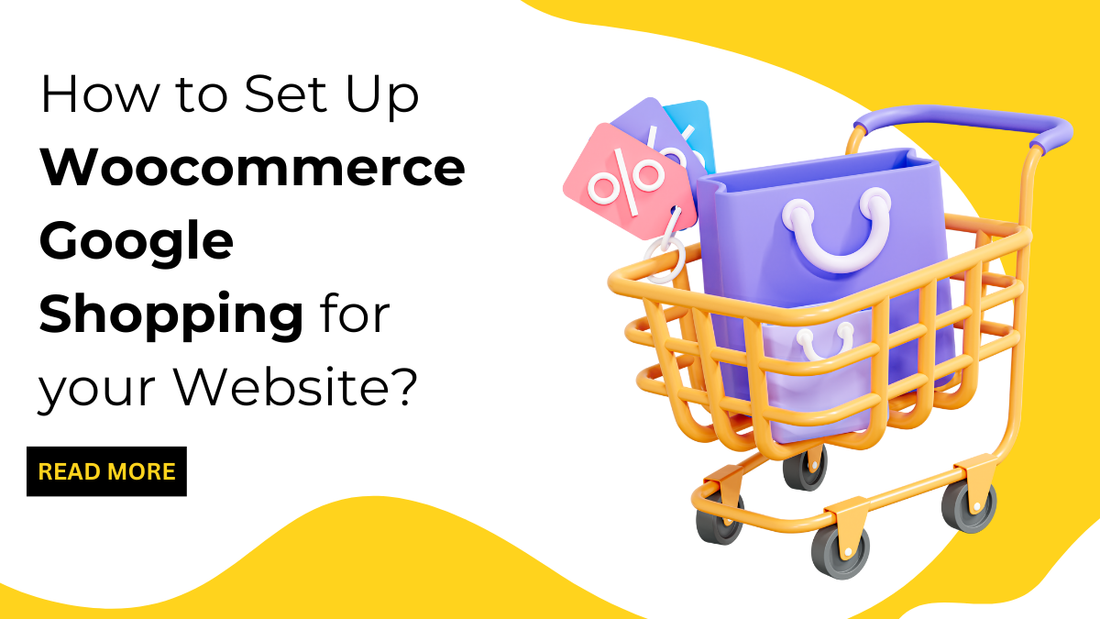
Introduction:
Did you know how you can advertise your WooCommerce goods on Google for free and attract thousands of potential consumers?
And the thing that makes possible this is Google Shopping, which is a free application that allows anyone to sell and advertise your products.
Additionally, you can increase your exposure, traffic, and revenues by running advertising campaigns.
The tool also aids in better competitor analysis, price studies, and marketing strategy development. The following statistics show the growing popularity of Google's shopping engine and its messages:
- 76% of Google's ad spending is made up of shopping advertising.
- Google is used by nearly half (49%) of shoppers to research goods.
- Google Shopping Ads represent almost 85% of all clicks on AdWords and Google Shopping Campaigns.
- Google Shopping advertisements are the most popular advertising channel for eCommerce products.
- Google Shopping receives an astonishing 1.2 billion queries each month.
- Of all internet findings, 36% were made through Google Shopping.
- Relative to text commercials, Google Shopping listings have a 30% better conversion rate.
- The majority of online retailers (76%) prefer shopping ads to text ads.
Consequently, when you are not already promoting your goods on Google Shopping, you are missing out on an abundance of options.
It's true what they say planting a tree was better done 20 years ago. Today is the second-best time.
You can still begin your Google shopping adventure. There's never been a better moment to start, with hundreds of thousands of potential buyers looking for products just like yours every day.
This post will cover every aspect of WooCommerce. and take you through the process of setting up WooCommerce Google Shopping.
What does Google Shopping Entail?
Google Shopping is a price-comparison search engine, as we have already covered.
A price-comparing engine is a kind of search engine designed with product searches in mind. When a user searches for a product on such search engines, a list of similar goods from different shops is returned by the engine.
In addition to the price, the ads include a few product details. By visiting the product page for that retailer, customers can evaluate the products, decide which best meets their demands, and finalise their purchase.
Businesses utilising WooCommerce are able to exhibit their products on Google Shopping and have them appear in appropriate search results.
You have the option to allow users to be redirected to the product page by WooCommerce Google Shopping after they click on your listing or finish their order on the site. Google Shopping can be accessed via the Google search engine results page (SERP) as well as its own official domain.
How Do Results Get Shown on Google Shopping:
Let's look at an example of how Google Shopping functions.
- Imagine that somebody is using Google to look for a watch. The results are displayed on the Google SERP page as follows:
- When someone uses Google to look for a product, a special Google Shopping tab shows up in the top bar.
- When the consumer clicks the Shopping tab, they can see the Google Shopping engine returns for the search query right away. The Google Shopping system displays results as follows:
As you can see, comparable items from different sellers are displayed along with some product information and costs. From the left side, users can further refine their search by particular terms or attributes.
- A new window with a collection of images and pertinent details for your product opens when a user chooses your listing.
Customers who select the title will be directed to your product page; those who choose "product details" will be directed to the relevant Google Shopping page. The product's requirements, features, and customer reviews are all published by Google on its information page.
Giving your customers the ability to buy straight from Google is another benefit of signing up for the Buy on Google function in the Google Merchant Centre. But for now, this function is limited to the United States.
What Do Woocommerce Google Shopping Ads Mean?
Google Shopping is used by over 500,000 retailers to advertise their goods. It makes sense that there is a lot of competition, so you must work hard to make sure that your products show up at the very forefront of search engine results.
Using shopping advertising is one technique that can boost the visibility of your campaigns and make them appear at the top of the search results pages.
The sponsored product listings that show up at the top of both the search engine result page and the Google Shopping results page are called WooCommerce Google Shopping commercials.
Consider using VW Themes to build your online store. VW Themes offers a range of premium WordPress themes designed specifically for WooCommerce, ensuring a seamless, professional, and visually appealing setup. These themes are crafted to enhance your store's functionality and aesthetics, making it easier to attract and retain customers. With features tailored for e-commerce, VW Themes supports advanced product display, intuitive navigation, and responsive design, which are crucial for a successful Google Shopping campaign. By choosing VW Themes, you can create a robust and attractive WooCommerce store that stands out in search results, driving more traffic and boosting sales.
How to Configure Google Shopping for WooCommerce?
WooCommerce Product Feed for Google Shopping:
Let's use a case study to clarify the Google Shopping product feed. Think of the Google Ads accounts as the artist and the Google Merchant Centre as a painting. Consider the colour scheme of a Google Shopping goods stream. The artist's and the canvas's creative possibilities are constrained in the absence of these colours.
A successful WooCommerce Google Shopping campaign depends on a rich and precise product feed to let your products come to life through complimentary listings and advertisements, just like a cook requires ingredients and a skilled artist needs colours.
For this reason, the most essential aspect of your Google Shopping product promotion is the product feed.
The product feed, also known as the WooCommerce Shopping Cart feed, is an organised spreadsheet file that has information regarding the items you sell. Product IDs, titles, URLs, costs, availability, descriptions, and additional pictures are all included.
You may list and advertise your WooCommerce items on a variety of venues, such as marketplaces, search engines, and ad networks like Google Shopping, by using a product feed.
With the aid of the product feed, Google can comprehend and classify your products correctly. This facilitates the visibility of your products in related results from searches and on various Google websites, such as Google Shopping, Maps, and Search.
A WooCommerce search engine product feed must be created in a specified format, such as CSV or XML. Additionally, you need to update the feed directory on a regular basis to ensure the precision of the data you submit.
Having a complete and precise product feed makes it more likely that your products will show up in searches associated with your industry, which might lead to an increase in traffic as well as earnings for your company.
Which Features Are Included in a Woocommerce Google Shopping Feed?
Attributes in a WooCommerce Google's shopping site feed includes the unique characteristics or details about your goods that you include in the feed. These qualities are used by Google to display your products in search results and Google Shopping commercials.
A Google Shopping item feed can currently have up to 170 distinct properties in it. The following ten categories comprise these attributes:
- Seven traits of marketing campaigns
- Eight features related to cost and accessibility
- Locations: two attributes
- The product is distinguished by five features.
- Four characteristics related to shipping
- The three characteristics of markets
- Detailed description of the product: Four attributes
- Type of product: eight attributes
- Standard product details: nine attributes
- Taxes: two types
Which of your products' qualities you ought to include in the product's feed depends on what and where you sell. Use as many qualities as you can when you want your offerings to appear in Google Shopping results for searches and be noticed by the appropriate audience.
Among the most common and notable ones are the following:
- Category
- Description
- GTIN/MPN
- Image URL
- Manufacturer
- Product Condition
- Product ID
- Product URL
- Regular Price
- Stock Availability
- Title
How to Construct a Product Listing?
With any spreadsheet programme, such as Google Sheets and Microsoft Excel, you can directly establish a product feed. You can create CSV feed files with the characteristics defined as column headings once you are comfortable with the structure and features.
You are able to download and paste your WooCommerce product data underneath the attributes. You may then save the document and submit it to the Google Business Centre after that.
Nevertheless, this is a fully manual process that is riddled with mistakes. Let's explore the reasons driving the avoidance of manual feed creation.
The Challenges of Producing a Product Feed by Hand:
There are various challenges when manually generating a product stream for WooCommerce Google Shopping:
1. Time-consuming:It's really simple to produce and update an inventory feed when you have just a handful of items, and you rarely add or change anything. That isn't the case, though, for the vast majority of online retailers.
Woo businesses need to make periodic shifts to their storefronts in order to execute effective advertising campaigns. For example, you might need to start discount or sales campaigns, eliminate things you're not using, present new ones, give regular and limited-time offers, etc.
Every time you create changes to your store, you must modify the product feed. This includes lowering expenses, more product knowledge, and accessibility.
Consider an example where you were part of a discount programme that has ended. You now have to update your social media accounts with any pricing adjustments made both before and after the campaign. If not, potential customers may discover false information in Google Shopping and get disillusioned with your business when they visit your website.
Manually entering product details, costs, descriptions, and a plethora of other attributes for a large collection can be time-consuming and labour-intensive, particularly if you change what you sell frequently.
2. Data Errors:Manual data entry raises the possibility of errors such as misspellings, improper formatting, as well as additional issues. Should there be differences between the food source company receive and your actual products, these errors might undermine the trustworthiness of the ads you run.
About 7 of every 100 the Google retail feed rejects in 2022 were the result of significant mistakes in the product description. These errors are likely to occur when such feed are prepared manually.
With 23.49% of the product's refusals, shipping is perhaps the most challenging component of setting up data on products. The most frequent mistakes involve failing to provide shipping parameters, including the contents and destination nation, and entering shipping weight figures that are excessively high.
Entering the incorrect GTIN code in the WooCommerce Google Shopping feed is another cause of denial. This issue will impact 5.53% of items with submitted GTINs as of 2022. The main reasons are repeating the exact same GTIN for several products and submitting erroneous GTINs. As an outcome, Google Shopping may reject a feed that is manually created.
3. Corrections and updates:You must manually update the feed each time you add new products, change the prices, and conduct any other changes. This procedure can become exhausting particularly if adjustments are made frequently.
4. Inconsistencies:
It gets harder to keep up a consistent product stream as your inventory changes. It could be challenging to remain on top of changes and make sure that every product has the same format.
5. Scale Conditions:
As your good variety increases, it becomes harder to manually handle an increasing number of products, which could lead to incomplete and outdated feeds.
6. Product Variations:
Handling products with different sizes, colours, and options can be challenging; careful preparation is needed to avoid uncertainty in the feed.
7. Regulatory Compliance:
Specific industries have defined requirements regarding product information, such as nutritional labels and safety certifications. Ensuring that these conditions are met in a manual process might be challenging.
8. Inadequate Automation:
When creating and managing a feed manually, the automated features provided by specific tools and systems are unavailable. With systems in place, error risk may be reduced while system speed can be raised.
9. Adaptation to Shifts:
Google has the right to change its recommendations and policies on feeds of goods at any moment. Keeping up with these modifications manually calls for constant monitoring and instruction.
To get past these obstacles, you must utilise a WooCommerce Google Shopping search feed plugin. With the aid of these tools, you can increase process efficiency, guarantee accuracy, and concentrate more on the tactical elements of your shopping campaigns.
For WooCommerce, there are numerous product feed plugins available. The CTX Feed is among the most well-liked and possibly the greatest WooCommerce Google search plugins that we could find.
This Google Shopping plugin for WordPress WooCommerce helps allay your fears and streamline the process of creating a Google Shopping feed. Actually, all it takes to build your Google account is two clicks.
Google Shopping is among the more than 130 channels for which the plugin offers specific themes. All of the characteristics and guidelines are integrated into these templates. The plugin automatically fills in the required channel attributes when you choose a template.
Furthermore, CTX Feed will generate the information pertaining to your Woo items and provide an Excel sheet on your behalf. Additionally, it has facilities for automatic updating, which updates the feed file at preset intervals.
Furthermore, the plugin supports URL WooCommerce Google Shopping integration. You are no more needed for downloading and uploading an account document to Google every time someone makes a change. Users can connect WooCommerce to Google Buying using the plugin & feed URL; Google will handle the adjustments on your behalf.
How to Use a Plugin to Build a Google Shopping Feed for WooCommerce?
To generate a Google account for WooCommerce, use the hyperlinks below.
- Using a plugin to browse the news feed:
- Access the WordPress admin panel.
- Looking for the WooCommerce feeds for the product plugin, CTX Feed.
- Once downloaded, open the plugin and click on it.
- After selecting the CTX Feed option, click Make Feed.
- A window displaying the stream will appear.
- Choose the channel you want from the starting point selection dropdown.
- Select your preferred file type.
- The plugin automatically gathers your product data and creates the feed when you press the Create button.
- Navigate to the Manage Feeds tab and find the newly developed file.
- From this page, you can select update intervals and activate auto-update features.
- Additionally, you can read, download, alter, erase, copy feed URLs, and duplicate documents from various feed settings.
- You are able to submit this feed to the Google Merchant Centre to list or show the items you sell on Google Shopping.
How to Sign Up for an Account on Google Merchant Centre?

A crucial tool that Google offers to traders and companies is the Google Merchant Centre, which lets them submit, organise, and display product details. It serves as a central location from which you can arrange your goods, write descriptions of the products, and publish your goods for use on WooCommerce Google Shopping as well as other Google platforms.
With your Gmail account, users can create a free Google Merchant Centre (GMC) account. If this is the first time you're joining up, allow us to guide you through the process:
- Register for a free account and use your Gmail login to access the Google Merchant Centre.
- Enter the specifics of your company.
- Indicate where buyers may finish their order after clicking through to your product listings.
- You can point users to your WooCommerce site by checking the very first box. The second checkbox (accessible exclusively to US users) indicates that the "Buy on Google" alternative is enabled.
- Brick and mortar retailers can use the Google Merchant Centre to list their products on Google's online shopping Click the third check to activate that feature.
- Choose WooCommerce as the platform of your choice on the next screen.
- This screen will finish the first sign-up process. At this point, the company can move on to the process of generating and uploading its Google Shopping product listings.
How to Set up a Free Google Shopping List?
In order to list your products and start selling on Google Shopping, you're required to finish the following steps:
- In the first step, offer your company's details.
- Validating your WooCommerce website follows next. After inputting the URL of your website's address, click Proceed.
- GMC offers customers two options for site verification.
- Include an HTML tag.
- Downloading an HTML file is necessary.
It can be a little difficult to add an HTML component to the head of your website built with WordPress when you're trying to accomplish it by yourself. However, popular theme builders such as Divi, Hello, and Astra, among others, have integrated tools for adding header tags without requiring you to edit theme files. When not, adding these tags can easily be done employing a plugin.
Alternatively, you can use your web provider's Cpanel to upload an HTML file and evaluate your internet presence. When the verification procedure is complete, the screen following it will look like this:
GMC will request your shipping and tax information in the next few steps. Submitting the item feed file created with the WooCommerce Google search export stream plugin is the next step.
How to Add the Woocommerce Google Shopping Feed to GMC?
In the sixth step, Google Merchant Centres will you about how you would like to add the products you offer.
- Since we are uploading an abundance of products at once, select Add numerous products at once.
- Select your language and country after selecting an option for a free listing.
- There are several ways to add your products to the feeds that Google offers.
You might create a product feed by yourself using Google Sheets and link it to you GMC accounts. As an alternative, users may obtain and submit the product feed files that was already created.
The most efficient method is for employing the scheduled installation option. You can link the feed for the items you sell to it using an URL. Give the feed you selected a password after selecting this, then move forward.
- Finally, you can copy and paste the good feed URL on the page that appears.
- First, let's capture the URL for WooCommerce's shopping site Feed.
Enter the name of your file and copy the URL into the corresponding field. From this panel, users can also adjust the fetch frequency.
It functions in this manner. GMC will access the WordPress feed Uri that you maintain in order to obtain the details of your WooCommerce products. After that, if you make any additional adjustments, the CTX Feed plugin is going to gather them from your WooCommerce product landing pages and refresh the feed file.
Following that, at whatever rate you specify, Google Merchant Centre will retrieve those updates via the feed URL. You won't have to worry about everything after connecting WooCommerce to Google. Going shopping with the plugin and Google's Scheduled Fetch feature.
Listings for the products you sell on the Google Shopping website will be maintained by GMC and the extension, guaranteeing the data is accurate and current at all times.
Conclusion:








