
Introduction
Your website’s design is the most captivating element for users to land on. Well, that leads to more conversions and a boost in organic traffic too. It is essential to keep your site’s design updated and attractive to attract more users. If you have the same website design as the one that you used at the start, you need to upgrade it. Users easily fall for websites that keep their designs updated with the latest trends. Knowing how to change the theme on WordPress website will surely open the doors for you. It helps in refreshing the overall design, looks, and functionality of your site. If you haven’t changed your theme and are getting confused about how to do this, here is a simple guide to know. You might be thinking that it will vanish from the existing content.
This blog will tell you the importance of changing a theme as well as the prerequisites to do before changing a theme. Also, you will find the right measures to take after the theme is changed on your site.
Why Change a Theme on WordPress? Will it Lose the Content on your Website?
Whether to change the theme on WordPress or not becomes a big question and a complete thought process to execute. But above all this, everything needs to be updated for the better. Your website is where every day new users connect to find their related services. What attracts them the most is the overall design and presentation. And the presentation must match the latest trends. You cannot keep going with the same design throughout the journey of your site.
So, the answer is yes; you should change the theme on your WordPress website. And here are some of the benefits you get after changing the theme on WordPress.
- Your website gets a new look that keeps the appearance game going with new designs, features, and functions. Also, you keep up with the latest trends to keep users engaged on your site.
- These limitations are chucked out when you opt for a new theme. Your existing theme must have limitations that keep your website from upgrading.
- The site's speed and performance are improved when you get a new theme for your site.
- Security breaches and vulnerabilities fade when you change the theme. But that only becomes possible when you choose the advanced-coded theme.
Now the obvious thought that bumps into our minds is that the website might lose content after changing the theme. So, let me make it clear that WordPress keeps the existing content, including the posts, pages, and more, with the new theme. The only change that occurs is a change in appearance.
Looking to switch up your WordPress theme? Look no further than VW Themes. Our collection boasts top-notch designs and seamless functionality, setting the standard in the marketplace. Our premium WordPress themes are the go-to choice for enhancing your online presence. Plus, take advantage of our frequent discounts and sales to make your purchase even more enticing. Don't hesitate upgrade your website now!
Things to Ensure Before Changing a Theme on a WordPress Website
change the theme on WordPress website is not a smooth task to do. This needs perfect assistance and a proper plan to execute. It's a big decision that comes along with measuring every segment of your website. Things should perform the same when you change the theme on your website. So, here are some of the checkpoints you need to do before changing a theme on WordPress.
- Firstly, keep a copy of the code snippets you are using on the current theme, including the functions.php file. You can use the code snippet plugin to keep the codes safe.
- If you have added a Google Analytics tracking code, then it is essential to keep that code safe with you. Otherwise, you won’t be able to track your site’s performance after the theme changes.
- Backing up your entire website is the safest practice you need to do when you are refreshing the theme on WordPress. This keeps your website data safe in another place and can be used if any changes are seen.
- Test the load time of your website’s speed so that you can calculate the estimate after the theme is changed.
- Also, you need to limit access or turn on the maintenance mode to keep users curious about the new changes. This helps in preserving the brand's credibility and eagerness among the users.
How to Change the Theme on WordPress
Changing a theme on WordPress is again divided into several methods so that users can get the right guidance.
1. Change a Theme on WordPress Without Going Live.
Changing a theme on WordPress is not easy, as you shift your entire website flow into a new one. This needs to be perfectly done with the right theme selection. No matter whether you test each theme on your site and then move on to install and activate it on your site. Testing needs to be done when you are upgrading your website with a new theme. So, make sure you choose a theme that is easy to customize and will turn out the best for your niche website. Once you are sure about the theme, get onto the installation process.

- Now, you need to directly navigate to the admin dashboard area of your website and find the Appearance tab.
- Then, by tapping the theme section, you need to select the Add New button.
- You will reach the theme directory, where you can find the theme of your choice. The theme directory will show you the latest and top-rated themes. You can choose from them or simply search for the theme you wish for.
- Once you have decided or found the theme, simply tap the Install button in front of it. And then finally, the activate button. Then take a live preview and take a tour of the theme.
- The live preview section comes with a customization feature to let you add your creative stuff to the theme. Also, you can test the website at the same time to see how it will act in front of live users.
- Once you are happy with the changes, tap the Activate and Publish button.
Or you can either explore the customization menu to portray it as your website’s appearance. You can do this for various themes to analyze which theme looks the best.
2. Change a Theme on WordPress on a Live Site.
This is the second method you can choose to change the theme on WordPress website. The first method was to change a theme without going on a live site. But here, we are going to make changes on a live site.
But before getting into any process, it is highly recommended to keep a backup of your site. As the new theme changes, it is vital to keep your existing website data safe in case of any tension after changing the theme.
- Reach your WordPress dashboard and tap the Appearance section.
- Select the theme and then the Add New option.
- On the new page, you will find a market full of trending themes on WordPress. You simply need to enter the name of the theme you selected.
- If you have found it, immediately tap the Install button, and then activate it.
- You can tap on the Live Preview button to see how the theme will fit on your site.
3. Change a Theme on WordPress Manually.
Then there is the manual process of changing a theme on a WordPress site. This method arrives when the above two methods don’t work the best for you. So, here is the manual process to change a theme on the WordPress website, which needs a database connection.

- Firstly, you need to connect your site to WordPress using an FTP client.
- After this, reach the themes section under the wp-content section (/wp-content/themes/).
- Here, you can watch out for the list of all themes installed on your site. And you can add a new one to this list. Make sure you remember the theme folder that you need to change.
- Then head to the cPanel of your hosting provider and, by scrolling down a little, tap the Databases section. Then try to find the phpMyAdmin option, which stores the databases on your site.
- It will then take you to a new page filled with a list of databases on your site. Among the various table options, you need to tap wp_options.

- Then, on the new screen, under the option_name column, see which option has "Template." Tap the Edit link in front of the option_name section.
- On the Edit screen, you need to make changes under the Option_Value row and simply enter the folder name. This folder name is the one you need to edit in the initial stage.

- Simply add the folder name to the value text area and tap the Go button at the end.
- Then again, tap the Edit link in front of the Option_name, which has “Stylesheet” in it. Again, enter the folder name you saved at the initial stage.
- When the changes are done, head back to your website dashboard and watch out for the changes.
What Measures must be Taken After Changing the Theme on WordPress?
You have successfully change the theme on WordPress website. Now what? Do not think the task is complete. There are measures to take after you have finished changing the WordPress theme. So, here is the list of vital measures you need to ensure after changing a theme on WordPress:
1. Clear Unnecessary Plugins.
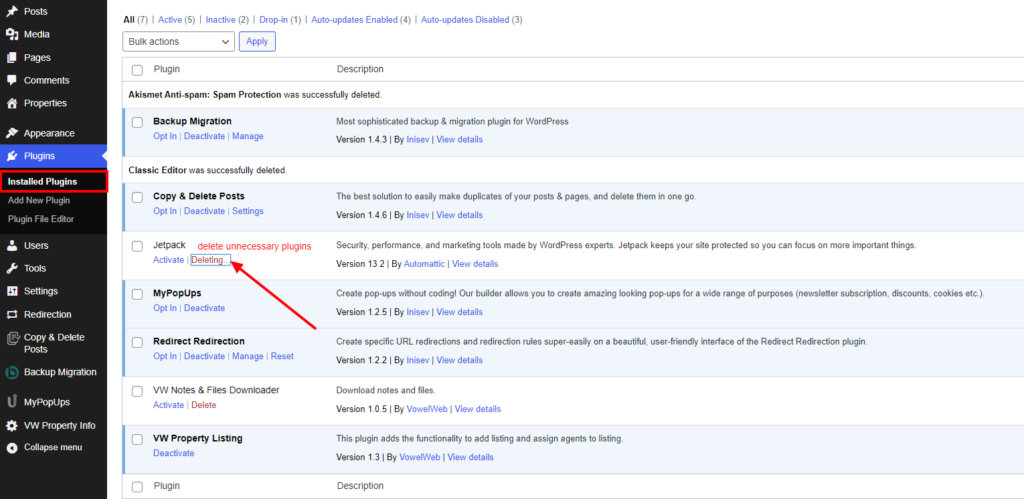
When you install a new theme, multiple unnecessary plugins come along with it. And those plugins can replace the existing functions of the previous plugins, creating a mess. To avoid this, you must remove those unnecessary plugins from your site.
2. Test the Website’s Functionality.
It is vital to take a performance test of your website before and after the theme is changed. This tells you how your website runs after getting a new theme installed.
3. Analyze the Page Loading Speed.

This is the right time to take a page-loading speed test to ensure your website adapts to the new theme. Well, this is the most important ranking factor for search engines, so you need to make sure your website loads quickly.
4. Add the Custom Theme-Specific Code.
You must have a custom theme-specific code to add, so this is the right time to add that code to your theme. It is advised to add this code into small sections so that you can easily test them.
5. Turn off the Maintenance Mode.
Once you have added the new theme to your website, it is necessary to turn off the website maintenance mode. And make sure you start posting activities on social media to let your audience know about your newly transformed site. This will engage more users on your site with the upcoming changes and trends.
Some Top WordPress Theme Suggestions
While going for a change the theme on WordPress website, you must be highly confused about which theme to land on. I know this is an obvious thought every website owner faces, and they wish for the best design for their site. So, here are some of the top WordPress theme suggestions you can have when changing a theme.
1. Business Consultant WordPress Theme

The premium Business Consultant theme is a world-class tool created for consulting firms. If you are on the urge to get your consulting firm a digital presence, then this is the right tool for you. The theme is meticulously created to hand over the best-designed templates and theme features. It showcases the best design and creative layouts to tailor your firm on the web. It is nurtured using the latest WordPress versions and the trendiest features to look at. The clean and edgy interface keeps the appearance game well in front of your competitors. Plus, the entire design is responsive and cross-browser-compatible. You can use customized sections and features for a creative look on your site. Also, there are various plugins, like WooCommerce, that give better functionality to your site.
2. Pet Shop WordPress Theme

If you are looking to upgrade your pet shop business, the premium pet shop theme is the right tool for you. Not just for upgrading, if you are a startup or own a pet shop, the theme can set greater bars for your business. The overall design is stunning and captivating, made with the latest trendy designs. The entire interface can be customized without using any codes. Amazing presentations are made to deliver the best user experience on your site. The theme has its core developed using the latest WordPress versions and features. Responsive design makes your site perfectly perfect, even on mobile devices. There is integration with WooCommerce, which is a big barrier to holding your online pet shop. Not only this, but there are social media icons, custom widgets, and more to handle.
3. LMS Education WordPress Theme

Those associated with the education firm can surely go with this LMS education theme to bring out the best of modern learning. Encouraging learning with a digital touch is something that students will do to stay engaged in their studies. And this LMS Education is the right tool to get your education firm to a better level. The theme is marked as the most innovative one when it comes to functionality and design. The interface is super easy to use, so students would find it easy to navigate. You can custom-design sections or add elements using the drag-and-drop facility. The theme is a wholesome creation of what a perfect education or schooling website looks like. You get a bundle full of creative plugins to boost your site’s functionality. Its unique slider and sidebars are meant to raise the user experience.
4. VW Landing Page WordPress Theme

Unbox this highly appreciated landing page theme by VW that gives you the ultimate place to settle any niche website. The theme works as a multipurpose tool to handle every sort of business or blog website. It comes with a bunch of creative and sleek feature designs to add. The templates are mind-blowing, and filled with endless custom features to add. Also, you will find the best plugins attached to this theme to raise the functionality. The theme is completely responsive and works best in terms of providing SEO factors. Also, there are social media icons, custom navigation tools, blog sections, and more.
Conclusion
So, this was all about giving your website a newly updated look by changing a theme on the WordPress website. Changing a theme on a WordPress website is a big thing, as you are moving a step ahead in the development of your site. It comes with various benefits to look at in the above blog. Your website’s organic traffic, speed, and performance are boosted.
While for some, it may come along with various thoughts like content loss or more. So, let me tell you that WordPress assures that no content loss is done after change the theme on WordPress. On the safer side, we have listed some of the prerequisites to apply before changing a theme on WordPress. Then come the three methods through which you can change a theme on WordPress. The easiest one is changing a theme without going live on a live site, and the manual process. This is not the end; there are things you need to look at after changing a theme on WordPress. So, this blog is a complete guide on how to properly change a theme on WordPress.
For users seeking a diverse range of high-quality themes at an affordable price, the WordPress Theme Bundle by VW Themes is an excellent solution. With this bundle, you gain access to a vast selection of professionally designed themes that cater to various industries and preferences. Additionally, the bundle often includes updates and support, ensuring that your website remains optimized and secure over time. With the WP Theme Bundle, you can change your WordPress theme with ease, knowing that your valuable content is preserved and your website is equipped with top-notch design options.









