Are you fed up with watching an unsystematic list of the current blog posts on the homepage of your website? Don’t worry, since the easy way to get rid of this is by configuring a static WordPress homepage. It will enable you to maintain your homepage the way you want and make it appear to different visitors.
In this way, you can have control over the visitor’s experiences and give a phenomenal view of your website. For that, you require modifying the WordPress default settings. This article post will help you out in creating a static WordPress homepage.
WordPress Homepage Design and Structure Options WordPress Provide
- Blog: This is the traditional front-page layout, with the content shown in reverse chronological order on the homepage.
- Static Front Page: This is another typical static HTML homepage approach with a fixed front page as well as material placed in Pages, with articles, categories, or tags used infrequently, if at all.
- Static Front Page and Blog: This style includes a static homepage that serves as a welcome or introduction, as well as a blog for post-management. Pages may be used to display evergreen material such as Contact, Services, About, and so on.
- Dynamic Front Page: This is also known as the integrated model. The dynamic site design includes a static homepage as well as a blog. The top page, on the other hand, is alive and well! It may have a mix of static and blog material (pages).
Set WordPress Homepage to static
WordPress' default setting is to show your most recent blog entries on your homepage. This implies that your homepage will constantly alter as you add fresh material. It also implies that if you already have some blog downtime and don't get a chance to write something new, your blog will remain static, along with an old blog post (and its publication date) at the very top for all to see.
If you don't have a blog or if it isn't the main emphasis of your site, a static homepage will suffice. A static wordpress homepage is one that does not change until you alter it. Creating a static homepage does not imply that you are abandoning your blog. Instead, your blog will be moved to a new blog page.
Make your homepage a static WordPress page

To begin setting up your static homepage, create your new page first which you will be using as your homepage. From your WordPress dashboard, add a new page. For easy identification, name it “Homepage” and then publish it. In next step, you need to make blog posts. Create one more page and name it “Blog”. It’s just for the easy identification in the next step. Further, go to Settings > Reading and set the Front page displays to a static page. You will see two dropdowns – Set the Frontpage to Homepage and the Posts page to Blog.

That’s it, you are ready with a static WordPress page. On your Homepage, you will see a blank page called “homepage”.

Stylize your WordPress Homepage
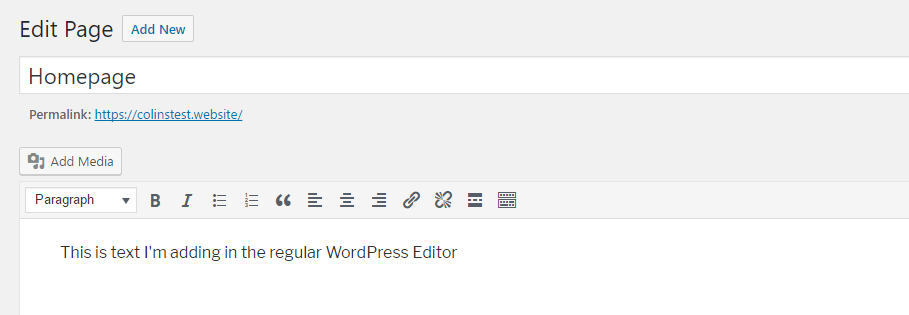
You need to add some content to the blank homepage, for that you need to proceed with the WordPress editor. You can change the name of your currently made “Homepage”. Whatever changes you make on that page will appear on the static homepage.

Apart from adding the basic content, you can also add some advanced elements that are usually not allowed in WordPress’ editor. Your homepage can have signups for the email newsletter and a small grid showing the latest posts. You can add these additional features to your new homepage with the help of some plugins. For example, you can take help of Optin Forms plugin for the implementation of a newsletter signup form. After the installation and activation of the plugin are complete, move to the Optin Forms in the sidebar of your dashboard for further configuration of the form. You will get a shortcode in the form tab which you need to put in the static WordPress homepage. Additionally, the plugins’ settings allow you to configure the email marketing service. Along with this check Branding Elements For WordPress Site By VW Themes.
Display your recent posts in a grid format
You can show a glimpse of your latest blog posts on the static homepage to allure the visitors to go through your blog posts. Post Grid is a useful plugin for that which is absolutely free. It enables you to put up a grid using the shortcodes.
With the help of the above two plugins, you can create a homepage that has the following –
- Unique content that is added from the WordPress editor
- Latest posts display in a grid form
- A signup form for newsletters
If you wish to form a unique and distinct static WordPress homepage, you can afford a page builder plugin.
WordPress page builder for advanced styling
All the above ideas are helpful in gradually adding the different elements for creating a distinctive static WordPress homepage. For that, a builder will be the best that will aid you in forming complicated pages without going into the coding part. Check WordPress Templates By VW Themes for more ideas.
Wrapping up
With the above tips, it becomes very easy to form a basic static WP homepage. Just remember to proceed in the following way –
- Form a new page for the static WordPress homepage.
- For your blog pots feed, form a new page.
- Go to Settings > Reading and inform WordPress to make use of those new pages.
Styling the content is a time-consuming process. However, if you want to display the basic content on your homepage, use the WordPress editor and the above-mentioned plugin. If you desire to give it a more distinctive look, a WordPress page builder will be the best for you.
VWThemes understands the vital part of a homepage on any website and offers a bunch of themes to help you make unique multipurpose websites. Our range of premium WordPress themes covers easy customizations and different elements to help you make a remarkable website with a typical homepage. Try our themes.



