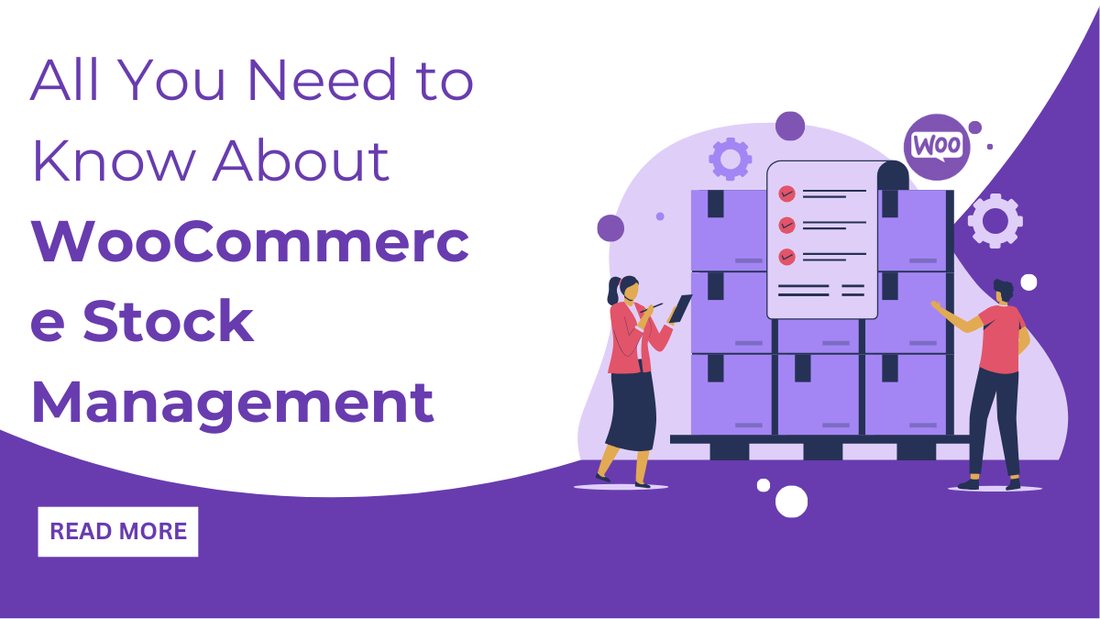
Introduction
You are running a woocommerce store with the idea of expanding and building a great one. But have you ever thought of managing the stock and inventory? I’ll tell you, do not miss this aspect, as it can benefit you in so many ways. Let’s make this clearer for you.
Woocommerce stock management works like the true report of the products on your website. This is where you can easily find the number of items remaining in your store and the out-of-stock items. If you haven’t managed this, trust me, a lot of customers will abandon your store. You need to know every single detail about inventory and stock management as a Woocommerce store owner. This is where you can play smart and keep your game on in the market. There is a lot more to explore, so let’s hear it out.
What is Woocommerce Stock Management?
Inventory management plays a vital role when you own a Woocommerce website. Where it is much easier to users for managing inventory on Wordpress website, it's by default options that allow you to enter the stock levels, notifications regarding stock, and whether to hide the inventory from the catalogue.
And let me disclose, inventory can be managed either from the settings tab of Woocommerce or the product pages. Inventory management then helps you acquire the exact number of products in the store.
How Does Woocommerce Stock Management Works?
As said, WooCommerce is a handy tool but not that advanced to handle. The process is self-defined, so the users need to enter the number of products in the stock manually. And once the data entry is done, Woocommerce handles the rest. The quantities of each product are managed with order purchases along with the out-of-stock items and low stocks. When you are notified about the low stock, you need to then update the stock according to the availability. Let’s see how it works on a practical basis:
Reach the Settings section of the Woocommerce section of the WordPress dashboard.
The next page will display various sections, of which you need to tap Products and then the Inventory tab.
The first option under the Inventory tab is the Manage Stock, which is enabled by default. If it is disabled, then you will be unable to update the stock data of any product.

Then there is the Hold Stock option, which allows you to reserve the item for a particular period from the stock. This option is for those customers who haven’t completed their purchase and the item is still reserved to complete their purchase. This option allows you to set the time for how much time you need to reserve the product. Once the time is over, the item will be resumed for purchase again.
So, here we have now made changes to the initial options of the stock management. Now you can individually explore the inventory levels of every product.
For this, we need to visit any product's product page, scroll down to the bottom, and tap Product Data. Here, you can find all settings related to the product and the inventory.
You need to tap the Inventory section to explore all the options.

There are the basic options with which you can activate the Woocommerce stock management by entering the product ID. When you enable this feature, the customers can watch out for real-time stock updates easily. If you haven’t enabled this feature, customers will only see whether the products are in stock.
Users are even allowed to decide the limit of the product quantity of the same product for every order. This was for inventory management, but when you enable stock management, the feature might change.
Let’s bring it practically. You can enter the actual stock numbers available along with those that can be purchased. This is how the customers will be able to see the actual number of products available.
Also, you can enable the feature of backorders and decide whether to notify customers about this or not.
How to Manage Out-of-Stock Products in Woocommerce?
We are now reaching the query where you need to know about how to manage the out-of-stock products. Getting a perfect report about the out-of-stock items is like getting notified about every product in your store.

To start with, you need to reach the All Products section under the Products tab of your WordPress dashboard.
There is a table displaying every detail related to the products divided into columns. One of them is the Stock column, which gives the stock status of every product on your site. The column will display all the out-of-stock products and the stock items too. Let me know if out-of-stock items will be displayed with a red-colored font. The stock items will be displayed in green font. Also, there will be a number displayed that indicates how many pieces are left for the product in stock.
Moreover, Woocommerce allows its sellers to enable notifications about the stock products, which helps in easy Woocommerce stock management.
Control Customer Communications and Messages:
Now, it's time to know about the right management of notifications and communication with the customers.
Here, we have to reach the general settings of store inventory by taking a look at the bottom part.
Here, you can see the notification option, which, when enabled, lets you know about the lower inventory on your website. Also, you can enable the option where you will be notified about the out-of-stock items. With this setting, you can easily know about the lower stock and take the appropriate action.
Under this option, you will have to enter your email ID, to which all the inventory notifications will be sent.
Diving deeper into Woocommerce stock management, you can set specific criteria by defining the number of limited stock items. And when the stock lowers, you will be triggered with a notification.

You can even decide the “out-of-stock threshold” quantity that notifies you after the stock has reached the lower quantity. This way, you can easily make a move or replenish the stock when you have a lower quantity.
Also, this feature lets you decide when you need to let the customers know about the stock. For this, Woocommerce has a set of three options:
- You can show the number of remaining stocks.
- You can display the product quantity only when it is less in number.
- Don’t show the remaining quantity.
Why is it Important to Manage Out-of-Stock Products?
So, you must have found that Woocommerce stock management is a must when you own a online store. Also, Woocommerce comes out with its unique range of features that help you manage inventory and stock effectively.
While we have seen the out-of-stock products are most concerned when it comes to right inventory management.
Make sure you have made the right settings that let you know about the low stock. When you are displaying the out-of-stock products, eventually it will create disappointment among the customers. It is vital to let customers know about it or keep a backup button like “Notify” about this product when it comes in stock.
Suppose you kept an out-of-stock product without knowing the user about it. Eventually, the order will be placed, and as usual, it will get delayed while reaching the customer. What happens next? The customer might get disappointed by your service and think twice about the next purchase.
To make this right or prevent it, you need a stronger functioning system that helps your store become vulnerable. Your store needs the right feature that triggers low stock so that you can replenish the inventory and make things right. There are so many plugins you can use to manage out-of-stock products along with the entire inventory.
Best Considered Plugins for Stock Management
No doubt, Woocommerce has an irreplaceable service when it comes to managing the entire store, including the inventory. But with its flexible nature, it allows adding plugins when you need additional or advanced features for your site. So, here are some of the best plugins to help you with effective Woocommerce stock management.
1. Request a Quote
The Request a Quote plugin is our best consideration when it comes to managing out-of-stock products. Users can add a “request a quote” button apart from using the “buy now” button. This is a super convenient solution for those who are looking for a catalogue store rather than direct selling. Also, it can be effective to show the out-of-stock products in your store. This is a slightly useful feature that, if the product is unavailable, customers can simply tap and get more details about it. This is useful for handling out-of-stock products, hiding products from the catalogue, and enabling backorders.
2. Waitlist
We are giving another most qualified plugin to manage the inventory on your Woocommerce store. This is the Woocommerce Waitlist plugin created for effective communication with customers. Don’t get confused; its functioning is quite simple.
What it does is if a product gets out-of-stock, then it shows a box where a customer needs to enter its email. After this, the customer will be notified when the product comes in stock. This is how the plugin takes care of its customers. Also, this benefits your store by boosting the user experience, as users will visit your store in search of the product. The plugin even helps boost overall sales and displays this email for all products or selected ones.
3. Badge Management
This is the badge management plugin that comes with ultimate Woocommerce stock management features along with boosting sales and conversions. The plugin comes with creating custom badges that can be applied to the product images on your store. What this means is that creating custom badges on product images can help in highlighting unique aspects. You can create badges following the product is vegan or not, discount prices, organic, and more. Also, you can create a special badge that indicates the lower stock updates. This will be helpful when there are 1 or 2 products left in stock, and this will help users to make a faster purchase.
4. Editing Products in Bulk
The name itself shows that this plugin is made for bulk editing of the product stocks on your website. When it comes to managing and updating the stock reports on your store, Woocommerce has its features. But that does not count best for bulk products, but the smaller quantities can be managed easily. But not every time the websites have a lesser quantity of products. You must be thinking about how large Woocommerce sites update their stock, right?
This bulk product editing plugin is made for this. The plugin ensures that the majority of product stocks are being updated at one time. Earlier, you would have visited every single product and updated the stock, but thanks to bulk product editing. Updating stock seems so simple and faster, and that too within a couple of minutes. What you need to do is visit the plugin and choose the stock item to watch for available options. You can then set the same value for every product or edit them. With this, it comes with more automated features that speed up Woocommerce stock management.
5. Woocommerce Pre-Order
Now, this is something meant for the upcoming and out-of-stock products. The Pre-order for WooCommerce plugin comes with perfect management of inventory on your site. It helps in improving sales by taking pre-orders of upcoming or out-of-stock products. This is the best way to create pre-sales and apply the best marketing strategy for seo of your products.
The best way to grip the customers and boost sales even when the product is out-of-stock or yet to be released. This plugin ensures the customers stick to your website or visit again.
Also, it comes with a pre-order button so that customers can order if the product is out-of-stock. You can even apply this rule to all the products and automate the process when the product isn’t available.
Best Practices to Manage Out-of-Stock Products
Stock management is likely the most vital aspect of running a Woocommerce store. This is where you can build a great image among the customers.
Most importantly, it starts with the perfect knowledge of the customer flow and sales in your store. Also, it implies the delivery from the suppliers for your products. The proper Woocommerce stock management eventually helps in preventing your store from traffic loss. You have known earlier how this helps in minimizing the consequences on your site.
The improper management of product stock can lead to users losing interest in your site. But with proper management and alerts, you can manage inventory without losing customers. This way customers will be able to get the products, resulting in a good shopping experience.
Conclusion
This is how Woocommerce stock management can be done effectively when you opt for the right guidance.
A woocommerce store implies a lot, even when you have designed it in the right way. However, Woocommerce comes with a lot of ease, so even non-developers can manage the stores easily. But when it comes to inventory and stock management, you need to make it perfect. It eventually impacts the overall customer experience, sales, and credibility too.
Managing stock and out-of-stock products is certainly a vital thing that you need to manage when you have a large store. Here, plugins play a good role when you look for advanced and multi-functional features. We have mentioned some of the best plugins that can be used to manage stock and inventory on your site. This is how you can get the ultimate solution to manage stock on your WooCommerce store.
With the right combination of WooCommerce extensions and a well-structured theme by our WP theme bundle, you can streamline your inventory management processes, prevent stockouts, and ultimately enhance the overall shopping experience for your customers.
Frequently Asked Questions (FAQ)
How Can I Create a Woocommerce Store?
Creating a woocommerce store is not a crucial task when you are with WordPress. Here is a brief explanation with steps on how you can quickly design a WooCommerce site.
- Get a domain and hosting service.
- Install and Configure WordPress
- Install and configure WooCommerce.
- Choose a perfect theme that suits your venture. Here, you can completely opt for VW themes coming with a wider variety of Woocommerce-compatible themes. These premium WordPress themes are designed to provide the best functionality and design along with customization.
- The next step requires installing the necessary plugins.
- Customizing your store comes with designing pages, posts, and product pages.
- Set up shipping and payments on your site.
- Optimize it for search engines.
- Market your Woocommerce website.
How Do I Add a New Product to WooCommerce Site?
Adding a new product to your site is simple. When you have Woocommerce installed on your site, you can find the Product section under it and simply tap it. Then tap the Add New button, and you can see a new page with all the product details to be filled. Here, by adding all the details, you can then tap the Publish button to make it live on your site.
Is it Possible to Temporarily Hide Out-of-Stock Products on the Woocommerce Site?
This is simply done as you need to visit the Settings section under the Woocommerce tab of the WordPress dashboard. Then tap the Inventory tab under the Product section. Here you need to enable the checkbox in front of Out-of-stock visibility.
How Can I Personalize WooCommerce Out-of-Stock Notifications?
It can be done using the theme’s functions.php file.
Is it feasible to display a countdown when an item is out of stock?
Yes, Woocommerce holds this feature to set a countdown for out-of-stock products. It can be done under the Settings tab of the Woocommerce option.
Is it Possible to Allow Customers to Place Pre-Orders for Out-of-Stock Products?
Yes, it is possible to use the Pre-order for WooCommerce plugin.
How Can the Woocommerce Product Pages Display the Amount of Products Left?
Reach the Products section of the Settings tab of the Woocommerce section. Under the Inventory tab, you can choose what to show under “Inventory Display Type”.
Is it feasible to let customers register for a waiting list in case of out-of-stock merchandise?
Yes, you can use the Waitlist Plugin to accomplish that.









