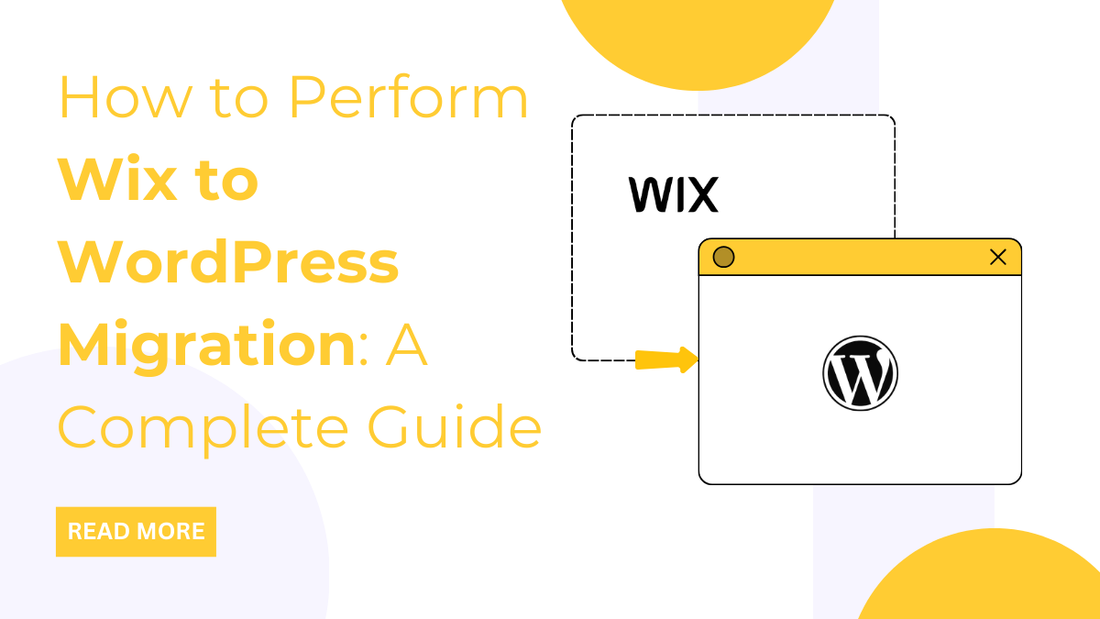
Introduction
Wix is no doubt a good functioning playroom for small websites. Setting up a Wix website is simpler as it holds its simple interface decked with drag-and-drop features. However, its limitations can stop businesses from reaching their heights.
There can be a quick switching solution where you can move your website from one CMS to another. We are talking about the most renowned and currently has a top position in the website world. WordPress makes a huge round for almost every website floating on the web. So, if you are confused between wix or wordpress and striving to have variations in your website, switching to a WordPress website is the best solution for you.
In this blog, we are bringing multiple ways to migrate wix to wordpress.
Things to Consider Before Wix to WordPress Migration
Before moving with the ecommerce website migration process, you must note certain things about Wix. You may have heard that Wix has some limitations that can raise the question of whether to continue with Wix.
Imparting the limitations of Wix, you may need to switch and this conversion can overcome those limitations. Wix is a hosting service that works best for small businesses, getting their things done right with less effort. However, as we are moving on to another platform, some changes may be required before the migration.
Most importantly, you just need to change the domain and the hosting service. Additionally, if you need the same templates as Wix after migration, it can’t be migrated. But this can be considered with WordPress.
However, WordPress holds a complete range of attractive templates or themes that are superior in all terms. Also, there are the finest WordPress website builder that can help you build the exact website as Wix. Now, let's start finding the primary steps before converting from Wix to WordPress.
1. Purchase Hosting
Hosting is the pre-conversion step allowing smoother migration from Wix to WordPress. You need to choose the best hosting service that brings reliability, security, and stability to your website. And many WordPress hosting services are available for hosting your WordPress website. From free to the most expensive ones, many hosting options are available for your website.
Unlike Wix, WordPress hosting providers are more secure and require less maintenance, backups, updates, and more. Here are some of the top-rated hosting providers you can use to create a WordPress website: WP Engine, Flywheel, SiteGround, and Cloudways.
2. Setup Temporary Domain
The next step to the pre-conversion of Wix to WordPress migration requires setting up a temporary domain. This will be temporary as your website on Wix is still alive, so it is vital to keep things prepared during migration. And once the migration is done, you can align all the things at the same point.
Well, finding the best domain providers is another level of crucial task to do. Luckily, there are some of the reputed hosting providers that provide domain services for free. These hosting services will provide a temporary subdomain based on your username. This can be done when you are registering for the hosting service. Also, in some cases, it helps create a domain without switching to the hosting service. In that case, you need to make a subdomain in the hosting control panel.
3. Install WordPress
This is the step where you need to install WordPress on a temporary domain. In some cases, WordPress gets automatically installed or by default.
But if WordPress is not installed by default, you need to install it, which is again a simple process. What happens now is most of the web hosts come with a single-click WordPress installation. This process needs the right follow-up, and after a few minutes of waiting you will see WordPress gets automatically installed.
And once WordPress is installed as directed by your host, you can visit your website to see the pre-installed theme. And now you can start the migration process.
Methods to Perform Wix to WordPress Migration
After doing all the pre-conversion, you can start migrating from Wix to WordPress. Here are some of the most common methods to proceed with the migration process.
Method 1: Manual Migration
This is the first way to migrate your Wix site to WordPress. And trust me, this is the easiest way where you simply need to copy-and-paste the content from one site to another.
This manual procedure ensures that the entire content is successfully copied to the new WordPress website without missing anything. In the case of small websites, this is the best way to migrate your content from one place to another.
There is a disadvantage to this method in that it can be time-consuming, and you need to adjust the formatting of the content. In case of too many pages, you may need to manually copy them, which may take too much time.
1. Setup All The Existing Pages and Posts in WordPress
This is the very first step in Wix to WordPress migration where it is advised to manually create posts and pages in advance. This will help you easily migrate the entire content rather than creating each page or post at that time.
Pages can be created by going to the Add New option under the Pages section of the WordPress dashboard. To make this faster, you can use the plugin Mass Posts/Pages Creator, which will automate the process. You simply need to first install and activate the plugin and tap the Mass Posts/Pages Creator menu item under Settings.
After this, you need to enter the names of all the top-level pages, which will be separated by commas. Also, you need to enter the title of each page, which will create the URL slug for it. After this, you can figure out the rest of the options and then tap the Create button.
2. Copy and Paste Your Content to WordPress
Once you have created the posts and pages on your temporary site, it's time to manually copy and paste them. For every page on your website, you will need to copy the content and paste it manually to the page on the other website.
Even the images or other media content should be pasted manually. You need to save every media content to your device and then paste it to the new site.
After this, you need to fix the internal links too. It is important as if you copied a Wix page that is linked to another Wix page, then it can point back to your old website. Once you have created all the pages, you can then change the link to point to the new website. In case you are using the URL slugs, you need to simply type in without the domain. This will link the page through which it is originating.
Method 2: Semi-Automated Migration
This is the next method for Wix to WordPress migration where you will see the automated migration using some plugins. The above method was completely manual and had a single plugin to use.
This semi-automated method will let you know how plugins can easily automate the process. Most of the time, website owners don’t realize that plugins can make their work much easier and faster.
So, here are some of the steps you need to cover:
1. Import Posts Using Wix RSS Feed
The very first step is to import the content posts using the Wix RSS feed. Importing posts is much easier when platforms like WIX provide an RSS feed, which eases the importing process.
- For this, you will need to first save the RSS feed on your local machine, and now you need to view where it resides on Wix.
- You need to first add an RSS button to the blog and then click it on your live site.
- Then you need to right-click anywhere on the page and tap the Save button.
- This XML file created by the RSS feed will not include the posts or other content, as you need to manually upload them.
But before importing the RSS file into the new site, you need to ensure that the importer is set up on your site. For this, visit the Tools section and then tap the Import menu under the WordPress admin area.
- Tap the RSS under the list of various options and install the RSS importer plugin from the popup screen.
- When installed successfully, tap the activate button and run the importer.
- After this, tap the Browse button, navigate to the file saved previously, and finally tap the Import button.
2. Convert Pages Manually
Well, we have now reached the step where you need to manually import pages from the Wix site to the WordPress site. Unfortunately, there is no automated tool to have this process; instead, you need to use a plugin. The "Bulk Page Creator Plugin" seems highly significant here.
As we are moving with a manual process to import pages from the Wix site, it is better to use the plugin to speed up the process.
3. Import Images & Other Media Content
Again, the step arrives where you need to import images for Wix to WordPress migration. Earlier, we manually imported all the images, but this time, we are going to use the plugin “Import External Images.".
What this plugin does is it follows up the HTML code of the post or page you need to copy. Then it looks for the image tags with links to the images on other websites and then copies the image files to the new website. Finally, it will update the code that points to the new image.
- You need to first install and activate this “Import External Images” plugin, and once done, reach the Import Images option under the Media section.
- You need to now enter the domain that needs to be excluded, such as the images stored on the CDN or any photo hosting site.
- And now hit the Save button.
Method 3: Using Plugin Migration

Well, this is the last and most efficient way to transfer wix to wordpress. This method is called CMS2CMS, which allows you to migrate from one CMS to another CMS. It involves the CMS2CMS plugin, which comes with a different pricing structure, doing full migration starting at just $9. And you can have a free demo that helps you know how it works.
1. Setup Migration Plugin
This method comes with a solid plugin that helps in Wix to WordPress migration. You need to download plugin and soon be directed to the website where you need to create an account.
2. Test Migration
This step is vital when you are going with an entire service package where the technical team will handle everything for you. For this, you need the URLs of the source and destination sites.
Then choose the CMS types, and after this, choose the additional migration types. Here, you can choose from different migration types and tap the Start Migration button. This was the demo migration, and if you are happy with the migration, you can now proceed with the actual migration.
When you are using this CMS2CMS plugin for migration, it comes with multiple packages that hold up to your migration process. For example, the full-service packages include everything migrated starting from $299.
Steps to Follow After Wix to WordPress Migration
Once you finish the migration process, there is more to know. You have migrated your content from the Wix website to the WordPress site. Now, there are some things you need to make sure of after the migration. Here are the post-conversion steps you may need to know:
1. Choose and Customize a Theme
Now this is something that can affect your newly designed WordPress website. As mentioned above, it is not possible to migrate your Wix template to the new WordPress website.
But if you have done the full Wix to WordPress migration process, you may have the custom WordPress theme just like your Wix template. In the case of other migration methods, you need to select a WordPress theme that suits your venture.
Well, there are thousands of active themes running on the WordPress directory. And several platforms are selling out their superior-quality themes for website design.
There are free and premium WordPress themes that have distinctive features according to their types. And finding the right theme is always a big mystery for the website designers. There are so many platforms selling out WordPress themes offering exciting features like no other. So to make your selection easier, we highly recommend going with the VW Themes and their most uniquely designed 250+ theme collection.

Themes designed by VW Themes have so much to talk about. Their themes have everything you need for a perfect business, blog, or portfolio website. These are responsive, SEO optimized, fully customizable, added with Woocommerce, and more features.
You can choose from their outstanding collection as they offer affordable prices with multiple features to have. Once you have chosen the right theme, you can simply install and activate it on your site. After this, it allows customization without any extra coding required.
2. Setup Other Essential Features
As for the Wix site, you might miss some of the features on WordPress. But not to worry, WordPress comes with so many features that you might be confused about which one to use. You can recreate the same features as Wix, along with adding extra features that level up your website. You can set up contact forms, calendars, and more.
3. Test Your Site
You have reached the stage where your site needs to be launched for users. But what is required is that you should ensure that everything seems perfect before it goes on air. Ensure testing your site, including its speed, responsive design, and domain working well. Make sure that you have fixed all the broken links on your site. Also, the images are perfectly loading without any lags.
4. Launch Your Website
Once you have examined everything on your newly designed website, you can now launch it for the users.
Conclusion
As we conclude, the Wix to WordPress migration wasn’t as easy as we thought, right? But it was helpful if you are looking for an upgrade in your website design or other features. Migrating your website content to a newly designed CMS goes perfectly with the trend.
And we are talking about the WordPress website that seems superior to any other CMSs currently. Fading all the limitations of Wix, WordPress brings out the best in your business or blog website. We have mentioned multiple ways you can migrate wix to wordpress.
To make your migration even smoother, consider using the WP Theme Bundle. With a variety of premium themes, it ensures that you find the perfect design for your new WordPress site, without compromising on features or customization options.








