
Introduction
Ever faced the Missed Schedule Post WordPress Errors? I know it is one of the most annoying errors you must have gone through. Whichever post you have scheduled to publish fails to do so at that time. It disconnects the entire content planning process that you have set up. The reason behind this might be a minor one, as you have scheduled multiple blog posts. But let me tell you, it impacts a lot when it comes to the right execution time for blog posts.
Well, every issue comes with a solution too. And so this issue can be easily fixed by some debugging methods. For those who have come across this issue and are finding ways to solve it, this blog is for you. Also, we will let you know more about the Missed Schedule Post Error.
What is a Missed Schedule Post WordPress Errors?

Scheduling posts to publish is a common way of easing your work while publishing every post. A missed schedule post error occurs when a scheduled post fails to publish at the specified time. WordPress uses the concept of a “cron job” to schedule posts and publish them without your clicks and taps. This cron job itself runs on a software utility working as a task manager for WordPress. Scheduling repetitive tasks is the prime motive of this cron job. WordPress itself sets up a different environment to schedule tasks that do not rely on the traditional cron. The traditional cron mostly works on Unix systems, while WordPress has its own WP-cron. Unfortunately, when the WordPress system has an issue, it causes a missed schedule post error. This is the error where your scheduled tasks stop functioning and you do not publish the posts on time.
Main Causes of a Missed Schedule Post WordPress Errors
You are now aware of the concept of getting the missed schedule post-WP error. Now the thought arises: what can be the causes of this type of error occurring? There might be several reasons to find out, and here are some of them. Let’s find out.
One common reason that stems from this error is the improper functioning of the plugins on your site. It might be the caching plugins or any other plugins that break down the functioning of the cron jobs. Although such plugins are meant to boost website performance, they can be dreadful too. Or sometimes, it may be the server issue that causes this frustrating error on your site.
Another reason might be the wrong selection of the time zone while scheduling cron jobs. You must have selected a time zone to publish the scheduled posts. It often happens that you miss setting the time zone, and eventually, an error occurs.
Since WordPress uses simulated cron jobs, your presence is highly required when the cron jobs are running. And if no one is watching out for the cron jobs, it might lack publishing posts on time. Also, your website's memory limit determines the right execution of scheduling posts. If your website is running out of memory, then the cron jobs may not function well.
Before we delve further into resolving the missed schedule post WordPress errors, it's worth mentioning the premium WordPress themes offered by VW Themes. These themes are crafted with attention to detail, ensuring your website not only looks stunning but also functions seamlessly. With a premium theme from VW Themes, you gain access to a plethora of customization options, advanced features, and dedicated support, empowering you to create a professional and polished online presence effortlessly. Consider exploring VW Themes' premium offerings to take your website to the next level. Now, let's continue our journey to fix the missed schedule post error.
How to Fix Missed Schedule Post WordPress Errors?
Of course, the missed schedule post error is frustrating and can’t be solved automatically. If WordPress misses a scheduled post, it won’t happen to reschedule or resolve easily. So, here are some of the quick fixes that will help you come out of this error on your site.
1. Get the WordPress Post Scheduler Plugin installed on your website.
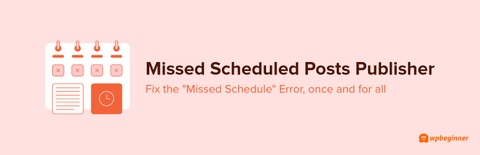
The first and foremost thing to do while fixing the WordPress Post Scheduler error is to get its plugin. You need to get the Missed Scheduled Post Publisher plugin. The reason is that the plugin analyzes your website every 15 minutes and detects whether the site is facing an error. If there is any missed post schedule, it immediately changes its status. It acts as a trigger that lets you know about the error occurring on your site. It sincerely works on all sections of your website, covering posts, pages, or any custom sections.
Install Plugin
- To install this plugin, simply reach the Plugins section under the dashboard area.
- On the next screen, tap the Add New button to get a new plugin.
- In the search panel, search for the Missed Scheduled Post Publisher plugin. Once found, tap install, and then activate it.
Sometimes, the plugin may not function and does not let you know or fix it at some point. So, you need some manual procedures to cure this issue on your site. Here are some of the quick fixes you need to know to sort out missed schedule post WordPress errors.
2. Analyze WordPress Timezone Settings
After the WordPress installation, the primary action is to set the correct timezone. These settings can affect the post-scheduling as the time zones won’t match. Most of the users sometimes fail to set the correct timezone, which results in errors.

- It is kindly suggested that you set the correct timezone that your native country uses.
- To set it, simply visit the General section under the Settings tab of the dashboard area.
- By scrolling down a little, you will see a drop-down list in front of the timezone section. Select the right timezone and save the settings.
3. Clear the WordPress cache
Indeed, caching is the most appropriate solution to boost your website’s speed and performance. However, it may sometimes store outdated content, which may lead to missed schedule post WordPress errors. What you need is to simply clear your WordPress cache on your website. The best way to clear the cache on your website is to use the W3 Total Cache plugin.
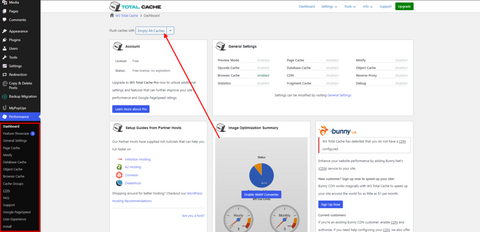
- To install this plugin, reach the Plugins tab under the dashboard area. Then tap the Add New button.
- Under the search box, search for W3 Total Cache, and when found, tap Install. After this, tap the activate button.
- Then head back to the dashboard area, and under the Performance section, again tap the Dashboard option. Simply tap the Empty all caches button at the top.
- If this is the cause, then you must regularly clear caches on your site.
4. Increase the memory limit
A lower memory limit might be a good cause for slow WordPress running or missed scheduled posts. The only fix is to increase PHP memory limit of your WordPress site. Before making any changes, it is highly necessary to keep a backup of your website data.
Next, you simply need to access the wp-config.php file using the FTP client. You can get there by accessing the root directory under the cpanel. Then you need to add the below code just above the line, “That’s all. Stop editing! Happy Publishing”
define(‘WP_MEMORY_LIMIT’, ‘500M’)Simply save the file, and the memory limit has been increased to 500 MB.
5. Replace WP-Cron with server-Cron.
After applying all the above fixes, if the issue remains the same, you need to switch to a server-side cron. Earlier, there was WP-cron, which was problematic, so the only way was to use the server-side cron. This cron job does not require any assistance or presence, unlike the WP-cron. The posts are published automatically from the server on a set date and time. But first, you need to disable the WP-cron to enable a new server cron on your site.
- For this, enter the root directory and then the wp-config.php file under the file manager.
- Then, add the below code just above the line “That’s all, stop editing.”.
define(‘DISABLE_WP_CRON’, true); - Now to set up a new cron job, head to the advanced section of the hPanel and then the Cron Jobs.
- Select Custom and paste the below code into the Command to Run section.
wget-O/dev/null-o/dev/nullhttps://yoursite.com/wp-cron.php?doing_wp_cron
Note that you need to place your website’s name in "yoursite.com."Then choose the time interval for the new cron job and save.
Conclusion
Blog posting is a new way of engaging traffic to your website. You need a regular blogging and posting schedule for your website to keep the audience intact. This task needs to be implemented at the right time and date. But not every time. You can do this, as you can schedule the automated task on your website. This task of automating posts and scheduling is known as the cron job.
WordPress comes with separate software to enable cron jobs on a website. This can be problematic sometimes, and posts may not be published at a scheduled time. This error is known as the Missed Schedule Post WordPress Errors. There can be many reasons behind this happening, and we have listed all of them. Also, to tackle this issue, we have discovered some of the best fixes you can use to overcome this error. What you need to do is simply apply the above fixes if this situation happens to your site.

However, if you're looking for a more comprehensive solution and want to enhance your WordPress experience further, consider investing in a WordPress theme bundle. Bundles often include additional features, support, and resources that can streamline your website management and improve overall performance. So, don't let missed schedule post errors slow you down – take action today and explore the benefits of WordPress theme bundles to optimize your site's efficiency and reliability.



