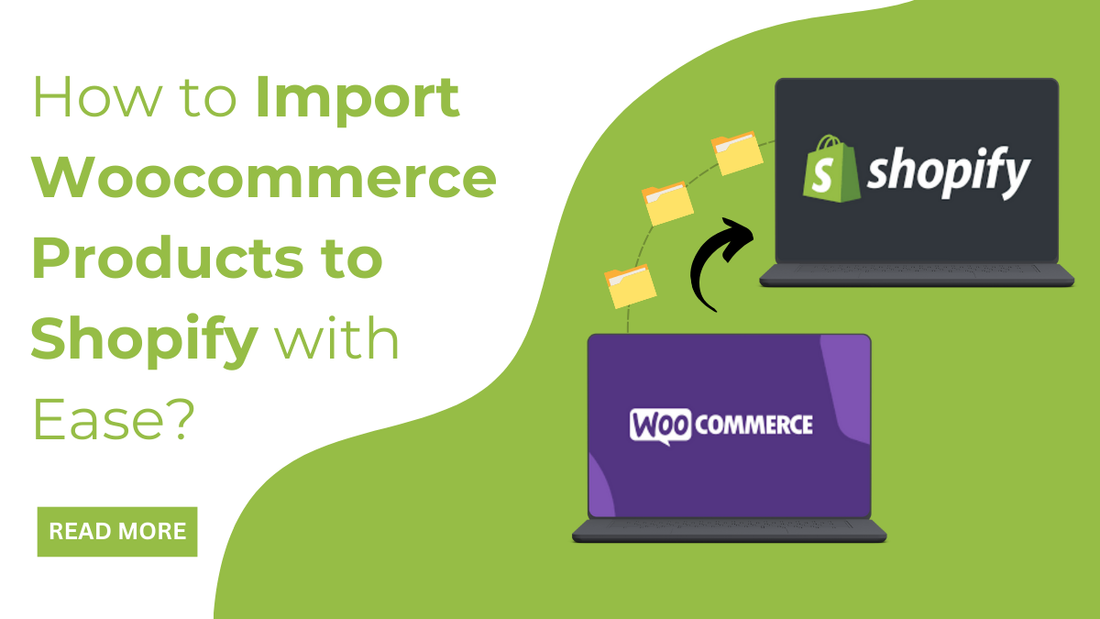
Introduction
Are you trying to find ways to import Woocommerce products to Shopify? This is the only blog where you can find skilled answers to your questions. Although Woocommerce is one of the safest places to build and grow your online store, you need optimization to make it more optimised and the user’s favourite. And Shopify can develop your store the right way, giving more sales and a better user experience. So, here are some of the best methods in this blog to help you learn better.
How to Import Woocommerce Products to Shopify?
Here are two significant methods to help you easily import your WooCommerce products to Shopify: Whether you prefer a hands-on approach or a more automated solution, there are effective strategies to transfer your product catalog. Manually exporting and importing product data can be a viable option for those with smaller product inventories. Alternatively, leveraging third-party migration tools can streamline the process, especially for larger stores with complex product structures. And remember, if you're hesitant about a full platform switch, consider exploring the potential of WP Theme Bundle that consists of Woocommerce compatible themes for a fresh WooCommerce store design without the migration hassle.
Method 1: Import Woocommerce Products Manually to Shopify
This is the first method where we will manually import Woocommerce products to Shopify admin. This method requires a CSV file upload to import all the WooCommerce products. Let me tell you about this method. As Shopify supports only importing products, we need to first export them into a CSV file.
- For this, reach the WordPress dashboard and then tap the Products tab.
- Under the Products tab, hit the Export Products button.

- Select which columns, product types, and categories you wish to export, and then tap the Generate CSV button.
- Now that you have exported the Woocommerce products into a CSV file, it's time to start the importing process.

Make sure that the CSV file you uploaded should meet the ideal requirements of the Shopify CSV file format. It should not exceed 15 MB. If it does not match the criteria or in case any missing headers or any errors can harm your store. In such cases, you can simply download and use the Shopify product CSV file as a template.
- Reach your Shopify admin, and under the Products tab, tap All Products.
- Hit the Import button.
- A window with the Import Products by CSV will appear, and there you need to choose the exported CSV file.
- Find your CSV file and then upload it to import.
- Once the file is successfully uploaded, you will receive an email of confirmation from Shopify.

Furthermore, you need to check whether all the products are imported well. Also, you will find some common errors when you have imported the file. These common errors can be easily tackled from the Shopify document. This is how this method is kind of easy but comes with errors that are easy to solve. If not solved, you can contact Shopify Support for better assistance.
Method 2: Import Woocommerce Products to Shopify using Import Product Apps
Here’s the next method you can use to import your Woocommerce products to Shopify with ease. This method is for those with zero technical skills, and we are using the Smart Woo Product Import App in the process. This is the tool by Webdesk solution that offers quick solutions to businesses for importing and migrating products from Woocommerce to Shopify. Here, it offers a detailed pricing plan for both small and big businesses. It offers a quick and simpler solution to import all the exported Woocommerce products along with their additional media content. It even allows setting up WooCommerce's retail price into Shopify’s compare price.
Before getting into any procedure, you need to make sure two things:
- Ensure that you have an API key for your Woocommerce site.
- Also, it requires you to have API credentials for your Woocommerce store and the Shopify store.
- So to initiate, first, you need to install the Smart Woo Product Import App after setting up the Shopify store.
- A page will appear where you need to enter all the API keys you have collected, and then only you will be allowed to start the import process.
- After you have entered the API keys, tap the Start Import button to begin the process.
- Once you have pressed the Start Import button, it will start importing the products from your website to the Shopify Store.
- After the product migration process is completed, tap the “View Log” button, and this will download the log file. This file will show all the imported products along with their status.
So, this is how the process of importing seems reasonable with the Product Import app. But this only gets better when you have chosen the right plan.
Challenges of Importing WooCommerce Products to Shopify
Import Woocommerce products to Shopify can present several obstacles that can hinder a smooth transition. Here's a breakdown of some common challenges:
1. Data Compatibility Issues:
Data structures between WooCommerce and Shopify differ. This incompatibility can lead to errors or even data loss during the import process. To avoid this, it's crucial to thoroughly understand the data formats required by Shopify and meticulously prepare your WooCommerce data for import.
2. Image Management Complexities:
If your product images are hosted on a separate server from your WooCommerce store, they won't be automatically transferred during the import to Shopify. This necessitates manual image uploading to Shopify and linking them to the corresponding products, which can be a time-consuming and error-prone task, especially for stores with extensive product catalogs.
3. Variant and Option Discrepancies:
The way WooCommerce and Shopify handle product variations and options can differ. This variation in functionality can lead to inaccurate or incomplete product information after the import. To ensure a seamless transition, you'll need to meticulously review your product variants and options within Shopify post-import to rectify any inconsistencies.
4. Data Loss Potential:
There's always a potential for data loss during the migration process, especially when dealing with complex data structures or large datasets. To minimize this risk, it's essential to back up your WooCommerce store data thoroughly before attempting the import Woocommerce products to Shopify. Additionally, performing a test import with a limited sample of products can help identify any potential issues before migrating your entire product catalog.
5. Time-consuming and Error-Prone Transfer:
Accurately transferring detailed product information, such as descriptions, pricing, inventory levels, categories, and tags, can be a tedious and error-prone process, particularly for stores with a large number of products. Manual data migration requires meticulous attention to detail to ensure all product information is transferred correctly.
By understanding these potential challenges, you can better prepare for a smooth import of your Woocommerce products to Shopify. Consider using specialized migration tools or services to streamline the process and minimize risks.
Conclusion
To import Woocommerce products to Shopify, you can now make it possible with two methods. These are the methods through which you can easily understand the right way to import all Woocommerce products to Shopify.
The safest way to secure any data is to import it from one location to another. Importing your Woocommerce products to Shopify is kind of the most effective solution. Shopify is somehow one of the most user-friendly platforms that boosts user experience and sales. We have mentioned the two most effective solutions to help in the safer importing of Woocommerce products. Each method has its perks and flaws to know. So, you must choose which method suits you and start importing your Woocommerce products to an effective platform.
If the idea of migrating your entire store to Shopify feels overwhelming, consider revitalizing your WooCommerce store instead. VW Themes offers a range of customizable, premium WordPress themes that are fully compatible with WooCommerce. By choosing a new theme, you can give your store a fresh look and feel without the hassle of a platform switch.
Remember, the key to a successful online store is finding the platform and tools that best suit your business needs.









