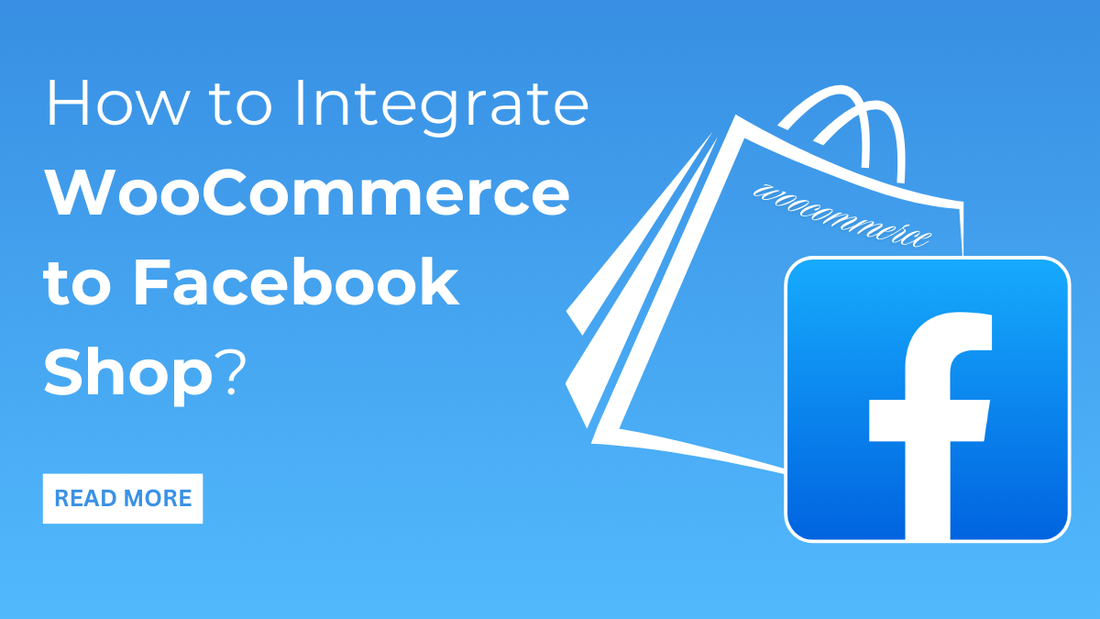
Online shopping has become a way of life, limiting your business to operate only offline would be not-so-great of a choice. You, like others in business, must be looking out constantly for ways to expand your reach and maximise your sales opportunity. One powerful way you can achieve this is by integrating Woocommerce to Facebook Shop. This integration allows businesses to showcase their products directly on Facebook.
Tapping into Facebook’s vast user base and enhancing your online business presence is the way to go ahead. But how do you leverage available resources to create a marketplace that is profitable? What plugins can you make use of? Keep reading to have all your questions answered.
Why Adding Woocommerce To Facebook Shop Is Essential?
- Wider Reach: Facebook boasts over 2 billion active users worldwide. By setting up a Facebook Shop via WooCommerce, businesses can reach a massive audience they otherwise wouldn’t have access to.
- Improved Discoverability: Having your products listed on Facebook increases their visibility and reach. Users can discover your products from across the globe, while scrolling through their feeds, exploring marketplace listings, or searching for specific items. This kind of exposure can lead to never before imagined traffic to your WooCommerce store.
- Better Shopping Experience: Facebook Shop provides a seamless shopping experience within the Facebook platform itself. Customers browse products, view details, and make purchases, all without leaving Facebook, simplifying the buying process and potentially increasing conversion rates.
- Trust and Credibility: Being present on Facebook lends credibility to your brand. Many customers prefer to purchase from businesses they can find on reputable platforms like Facebook, where they can also read reviews and see how the brand interacts with its customers.
- Marketing Opportunities: Facebook offers robust marketing tools that businesses can leverage to promote their products. Integrated advertising options allow you to target specific demographics, retarget website visitors, and create engaging ad campaigns directly linked to your Facebook Shop products.
- Target Ads Effectively: Targeting ads for your niche audience is the key to being able to reach your customers from where they are and capitalising on the time customers spend scrolling on Facebook. Maximise your ROI by reaching potential customers who are already interested in your products.
- Cross-platform Synchronisation: Synchronisation of WooCommerce store with Facebook is a mere few minutes work. If you already have a community on Facebook, make use of it by keeping and tracking inventory, manage pricing, and store product details. Updates made on WooCommerce automatically reflect on Facebook, decreasing your time and effort to make changes on both the platforms.
- Analytics and Insight: Understand user behaviour and shopping trends through Facebook tools. Make use of these insights to help you refine your marketing strategies and optimise your product offerings.
Your Handbook To Integrating WooCommerce To Facebook Shop
After learning all these benefits, it's time to now dive into the practical aspect of setting up your WooCommerce Store with Facebook Shop:
Step 1- A Checklist
Login to your Facebook before getting ahead. If you are creating a new account on Facebook, wait till you are able to connect to your WooCommerce site. Having an existing community on Facebook and a Facebook page that showcases your products is needed for Meta to trust your account.
Step 2- Installing The Plugin
- Go to your WordPress admin dashboard.
- On the left navigation menu bar, under Plugins, select Add New.
- Search for Facebook WooCommerce plugin.
- Install and activate the plugin.
Step 3- Configuration Of The Plugin

- After activation, go to WooCommerce > Settings > Integration > Facebook.
- Click on “Get Started” to start the setup process.
- Connect your Facebook account by logging in with your credentials.
- Select the Facebook Page where you want to create your Facebook Shop.
Step 4- Sync Your Products
- Once connected, the plugin will sync your products with Woocommerce to Facebook Shop.
- Review the product listings to ensure all information is accurate and up-to-date.
- Set up product categories and collections to organise your Facebook Shop.
Step 5- Customization Of Your Shop
- Customise the appearance of your Facebook Shop to align with your brand's aesthetic.
- Add a compelling cover image and profile picture.
- Write engaging product descriptions that highlight key features and benefits.
Step 6- Test and Launch
- Before launching your Facebook Shop, conduct thorough testing to ensure all links, product listings, and checkout processes work smoothly.
- Make any necessary adjustments based on the testing results.
Step 7- Promote Your Facebook Shop
- Once your Facebook Shop is live, promote it across your other social media channels and through email marketing.
- Consider running Facebook Ads to drive traffic to your shop and increase sales.
Possible Substitutes to Facebook for WooCommerce Plugin
Your WooCommerce to Facebook shop has possible substitutes you can consider:
- Social Commerce for CEDCommerce easily integrates with WooCommerce shops, helping you sell products on all of Facebook’s commercial platforms. Even with a checkout on Facebook or Instagram, one can manage orders on a dedicated dashboard.
- ELEX WooCommerce Catalog Feed for Facebook and Instagram is another great alternative. With automated sync of WooCommerce products to the Facebook shop, update your product details on Facebook.
- SocialShop by OneCommerce helps with editing and optimising products for Facebook, Google and TikTok. More product information and analyses of product feed can be done on SocialShop. This helps with better optimisation of your feed.
Fix WooCommerce Facebook Integration Issues
Facing issues with your WooCommerce to Facebook shop should be a rare scenario if you follow the above steps rightly. But we understand that glitches are inevitable. So here are some possible issues you’d face, and also how you can troubleshoot them yourselves:
1. WooCommerce is not Connecting to Facebook
Check the logs if you face this issue.
- Go on WooCommerce tab and click Status
- Click on Logs where you will find information on what caused this error.
Try these solutions depending upon the error:
a. Missing Tokens:
To function correctly, Facebook for WooCommerce extension requires certain permissions. Try to reconnect your Woocommerce to Facebook Shop, when prompted to choose what WooCommerce is allowed to do, make sure all things selected as Required are allowed.
b. Error caused due to non-Latin based characters:
Only alphanumerics are allowed for external business id on Facebook. You are likely to see an error if your business id contains special characters like !, $, _ and -. Resolve it by:
- Hidden options page: Open this URL [site_url]/wp-admin/options.php a new tab. [site_url] needs to be replaced with your site’s actual URL. Since it is a hidden options page, we recommend you backup your site with BlogVault before you make any changes. The smallest of a change can crash your site, so proceed with caution.
- Lookout for special characters: Second step is to search for wc_facebook_external_business_id and make sure it only has alphanumerics. Any special characters need to be removed.
- Save these changes by scrolling at the bottom and clicking on Save Changes. Once done, reconnect to Facebook again.
c. Error that is caused by lack of 2FA:
Facebook has a two-factor authentication feature for better security of accounts. Enable this feature on your Facebook account by following these steps:
- Security and Login page: Click on your profile photo on your Facebook homepage, go to Settings and Privacy and then on Settings. Click on Security and Login in the sidebar.
- Enabling the 2FA: On this side bar mentioned above, scroll down till you see the section for 2FA and click on Edit, then choose between the options of authentication app, SMS, or a security key as a verification tool.
2. Facebook Shop Not Connecting to WooCommerce
If you are finding difficulties syncing your WooCommerce store to Facebook shop, here are the solutions for you:
Try refreshing the auto-sync to make sure it is working properly this way:
- On your WP admin dashboard, go to WooCommerce on the sidebar then go to Settings and click on Integrations.
- Reconnecting to the API is the next step if you see an error from the Facebook plugin. Just follow the prompt as it appears.
- Reset the configuration by deleting any traces from the previous one and retry from the scratch.
- In WooCommerce settings, click on the Integrations tab, search for the Advanced Options and then go to the Delete Settings.
- Try connecting to Facebook again.
Our Picks for Your WooCommerce Site
Once you link WooCommerce to Facebook Shop, your business is likely to grow. Here are some essential plugins we recommend installing to manage your site effectively. These plugins grow as your business does, taking care of many tasks so you can focus on building your business.
1. BlogVault:
WooCommerce stores are always active, with customers browsing and ordering at different times. It's crucial to always have a backup of your site. Choose a backup plugin that offers real-time backups to ensure your customer data is safe in any case of a crash.
2. MalCare:
Security is as important as backups. MalCare scans your site daily for malware and can remove it with one click. It also includes a strong firewall to protect your site from any hackers and malware attacks.
3. Google Analytics:
This plugin helps track your website traffic and shows you products that are popular. It is essential to understand what's working on your site.
4. RankMath:
To boost traffic from search engines, consider using an SEO plugin like RankMath. It provides tools and tips to improve your store's visibility in search results, ranking your store higher and eventually bringing in more traffic.
5. Payment Gateways:
When you shop online, you might notice the ecommerce checkout page design that redirects you to payment gateways. These handle transactions securely between your online store, banks, and customers.
Conclusion
Staying offline in today’s digital world means limiting your business’ potential growth. If you are looking for ways to expand your reach and boost sales, one powerful way is to take the online route- connecting your WooCommerce to Facebook Shop is one best step in this direction.
This integration will open business avenues for you like never before. It showcases your products to your targeted audience directly on Facebook. This integration is important because Facebook has over 2 billion active users worldwide, this means the reach you get is unimaginable. Your products have a reach beyond your geographical limit, potentially driving a massive traffic to your store. Also, Facebook Shop offers a seamless shopping experience right within its platform.
Remember, a visually appealing website is key to converting website visitors into customers. VW Themes offers a fantastic WP theme bundle loaded with over 240+ premium WordPress themes. With a variety of designs and functionalities to choose from, you're sure to find the perfect theme to showcase your products beautifully and complement your brand identity. So why not elevate your website's look and feel while making the most of your Facebook Shop integration? Explore VW Themes today and unlock a world of design possibilities that will help your WooCommerce store thrive!









