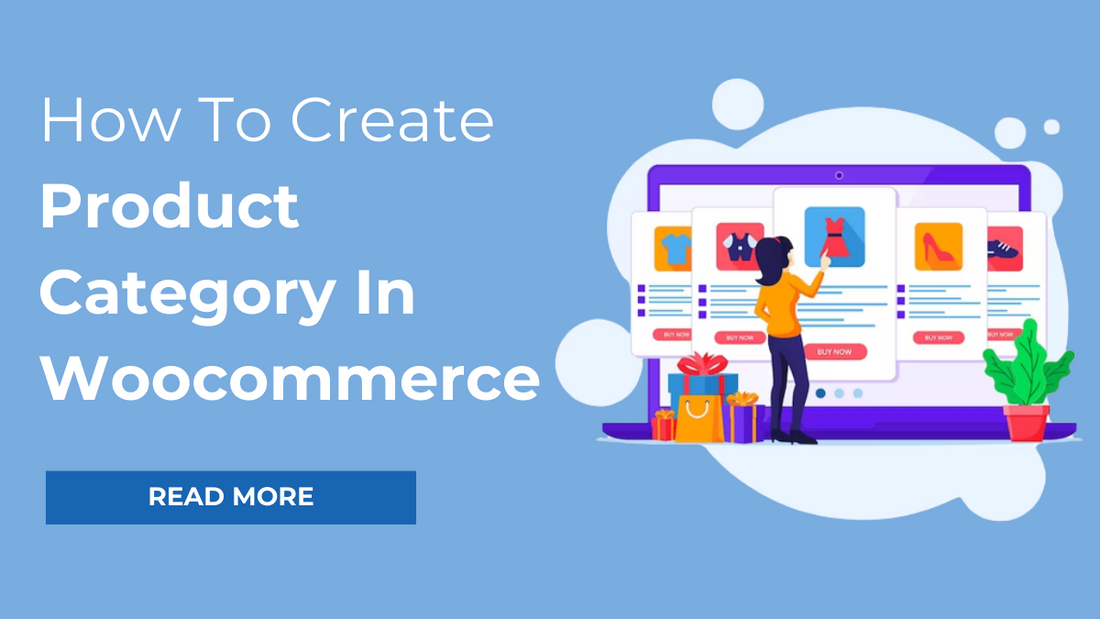
What is Product Category?
Product Category is a primary way of grouping your products. With this, you can place all those products that have similar features together. Adding a product category in wooCommerce can act as an extra layer of information for your products. This immensely helps you in organizing your store. For online eCommerce stores, it is even more important to properly categorize your products for the ease of shoppers. Categorizing your products can help your shoppers find similar kinds of products at the same place. They do not have to browse through your entire product list to find the desired product. Adding product categories also gives a sorted look to your website.
If you wish to add a product category in Woocommerce, you just need to follow the simple steps mentioned below.
First, You Will Need To Install The Woocommerce Plugin:
Steps For Installing Woocommerce Plugin:
- Go to the Dashboard > Plugins.
- If a notice box displays the status of the Woocommerce plugin as ‘inactive’. That means the plugin is already installed. Now you just need to activate it.
- Click on Begin activating plugin. Once you click on this option, you will see the option ‘Activate’ below Woocommerce.
- After you click the ‘Activate’ option, you can now see the ‘Woocommerce’ and ‘Products’ options appearing on your dashboard.
Steps For Creating Woocommerce Product Category:
- Go to Products > Categories
- Below the Add New category, you will see the empty field for name, slug, parent category, and description.
- Add the name of the new category you want to create in the given field.
- Add the description of the category in the description box.
- Click on Add new category.
Hence, A New Category Is Added.
After this, we need to create products for the category.
Share:Steps For Creating A Product:
- Go to Products > Add New
- An empty field asking for the product name appears below Add new product. Here you will have to add the product name.
- After you add the product name, you need to add the details about the product such as the regular product price and sale price.
- Assign the product category by clicking on the checkbox of the category you wish to assign to that product.
You Can Also Upload The Image For The Product You Create.
- Click the Set product image option.
- Upload the product image from the media library or the files you have. Select the image and click on Set product image. The selected or uploaded image appears in the box.
- Click on Publish.
- Now go to Dashboard > Appearance > Customize
- Click on Theme Settings
- Click on Our Products and select the product category from the dropdown menu and click publish.
You will see the changes appearing on the frontend of your website. This is how you can add category and product to your website.
Try our excellent Ecommerce WordPress theme and build that amazing e-commerce online store you are dreaming of! Also, try our other beautiful WordPress themes.
Share:Conclusion
In conclusion, creating product categories in WooCommerce is a straightforward process that enhances the organization and usability of your online store. By following the simple steps outlined in this guide, you can efficiently categorize your products, improve the shopping experience for your customers, and ultimately boost sales. So, go ahead and start creating product categories to streamline your WooCommerce store and make it even more customer-friendly.
For those seeking a user-friendly and feature-rich WordPress theme bundle to complement their WooCommerce setup, be sure to explore our WP Theme bundle. These themes offer a versatile range of options that can enhance the visual appeal and functionality of your online store. Make the most of your eCommerce venture with the right tools and a well-organized product catalog. Happy selling!



