Wondering how to create a free WordPress website? This guide shares easy steps that will let you know how to create a free WordPress website. Here you will learn to create a WordPress website on WordPress.com for free. Along with also have a look at our Popular WordPress Themes.
Let’s now begin with the step-by-step process.
Step 1: Signing up to WordPress.com

Signup for WordPress.com by going to http://wordpress.com/ and click on Get Started.
Fill out the signup form by filling the Username, E-mail address, Password, and Blog Address (domain name). Click on Create Blog!
There are certain things that you must know. like, the domain name that you pick for your website should be suffixed with WordPress.com (since you are using the WordPress platform to create your free WordPress website). consider an example: if I choose a blog name as easyway4buildingwebsite and it is then automatically suffixed with wordpress.com then my complete domain name or URL or website address becomes easyway4buildingwebsite.wordpress.com.

Step 2: Confirming email and Activating Blog
In How To Create A Free WordPress Website, After successful completion of step 1, you will see a screen given below. on that screen, you will be asked to confirm your E-mail address.

After that, click on Activate Blog for confirming the address. You will get an email that will look as shown below:
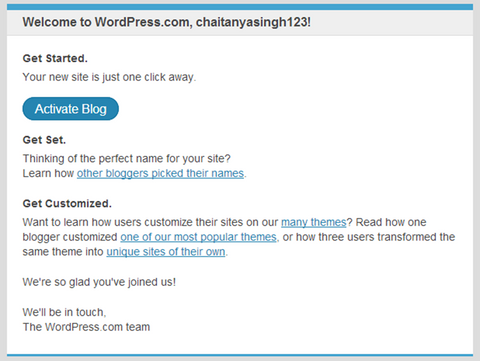
Step 3: Setting up your blog
In How To Create A Free WordPress Website, Once step 2 is complete, you will be asked for some more details such as the blog Title of your new website, tagline, and language. After filling up all the details, click on Next Step.

Step 4: Choosing and Customizing WordPress Theme
In this step, you have to choose a WordPress theme for your website. Out of many free and premium themes available there, you can choose any of the free themes and go to the next step.

Customize the theme if you want to. Else, click on Next Step.

Step 5: Connecting with Facebook or Twitter
You may select to configure your Facebook and Twitter accounts here. However, you can also skip this step and move to the next step right away as you would b able to configure these items later also.

Step 6: Finishing the Process
Click on Finish! This is how you have successfully created a free WordPress website. Now, it is time to check how the website looks.

Step 7: Visiting your newly created Website
Go to any browser and type in your complete domain name also known as your website URL. with this, you will be able to view your website. That is really cool! The entire process took not more than a couple of minutes for setting up your website. Wait wait wait! We are not finished yet. If you want to change the look and feel of your website in order to make it more appealing and attractive, you can do it by referring to the following section.

Change the Appearance of your website
For changing the appearance of your website that you have just created, click on the My Blog option available at the menu bar and then click on ‘Change Appearance’. You can refer to the snapshot given below for the same.

You would be able to find the screen given below. It is your WordPress Dashboard. Using the left sidebar present on it, you can do a lot more things. By going to the Appearance tab, you can customize your existing theme and switch between the new themes if you want. Can you see the left black sidebar? Here are a few basic things given about the sidebar for your information.
Dashboard: You can use it for Wordpress, Plugins as well as Themes updates
Posts: Useful for editing, deleting, and writing new posts
Media: Useful for managing as well as uploading new media files like images and videos
Pages: Useful for managing and creating new pages on your blog
Comments: This is for moderating comments - here you can approve, reply as well as delete the comments
Appearance: This is for trying out new themes as well as customization
Settings: There are a lot many things to do. So just go through the various settings provided and configure them depending on your needs.

Conclusion
As we have discussed all the basic steps regarding free WordPress website creation, I am pretty sure that you will be able to create a cool and beautiful website on your own by following all the above steps. If you are having any questions regarding this or WordPress themes, you can reach out to us anytime. We will be happy to help you with that. Hope this step-by-step guide was useful for you and you have got all the information regarding how to create a free WordPress website from it. Check out our WooCommerce Product Add-Ons.
WordPress Theme Bundle

Seeking individual themes can be so much daunting and at times tiring also. It takes a lot of effort as you need to go through hundreds of themes to find the best one. And this gets even more cumbersome when you have to look for multiple themes. The best way to get top-notch themes for you is to have a WordPress theme bundle. All Themes in the WordPress bundle include 150+ themes each having outstanding features and functionality apart from giving you visually appealing designs. This bundle comes at highly discounted prices that you can’t miss. Make a smart move and try our theme bundle now!









