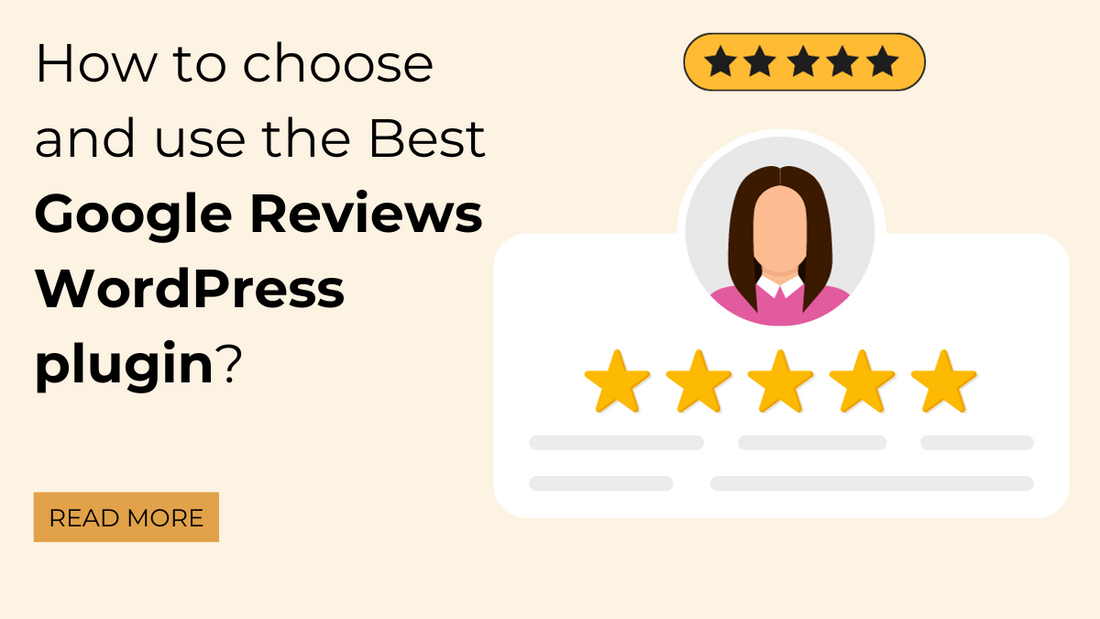
Are you running a local online shop?
Planning a strategy to expand your business worldwide?
You can think of and integrate the leading Google Reviews WordPress plugin, which convinces visitors to the site and encourages them to complete the purchase. It’s a very organic way to advertise your product through positive reviews. If your friend tells you something good about a particular product, you naturally trust them and buy it.
Google reviews play the same role. When visitors read positive feedback from the customers who used your products or availed of your services, then other visitors act confidently to shop at your place as they get assurance that the product is useful and worth investing in.
It’s a great contribution to increasing conversion rate, which is valued and appreciable if you add it to your local business web URL. It helps improve local SEO for the search engines.
Now you must be thinking about how to embed the Google Reviews WordPress plugins. Right?
Because, in actuality, Google cannot deliver real reviews of your products or services. If you want to welcome reliable and real Google reviews and reviews from other positive users, then it is recommended to choose and use the finest Google Reviews WordPress plugin for your website.
Plugins are superior tools that can be easily attached to your site and start your work immediately without wasting time.
Today, in this article, we are going to learn the process for using the best Google Reviews WordPress plugin.
Requirements for embedding Google reviews WordPress plugin
- The Google Reviews WordPress plugin is obviously mandatory.
- Google Places API keys are also compulsory.
- Google business profiles are a must.
How To Use The Best Google Reviews WordPress Plugin On A Business Website?
Let’s explain various methods to integrate the Google Reviews WordPress plugin into your online web-based business application.
Method 1: Embedding Google Reviews WordPress plugin with Google API
It's the first method that may prove complex for non-developers to technically integrate. However, you will need to acquire API keys, understand how to make API requests, and set up the necessary code on your WordPress business website. For people who have great technical knowledge, integrating APIs would still be a challenge.
If we discuss the Google API’s abilities in context, then you will notice some restrictions that the API consists of. If you make use of more of the free tier that is allowed, you can run into rate limitations issues or have to pay extra charges depending on the amount of traffic that you receive on your website and the number of reviews you want to display.
Method 2: Embedding Google Reviews with the help of the Review Aggregator
It’s one of the most efficient, fast, and simple methods that uses a Taggbox widget for Google Reviews WordPress plugin integration.
Furthermore, users can gather Google Reviews, curate them, and embed them on the WordPress website using the Taggbox Widget, which is a highly responsive and user-friendly review platform. Now let’s learn the detailed steps for using Review Aggregator to embed reviews.
Step 1:
Create an account on the Taggbox widget or log in if you have already signed up. Once you sign in, you will be redirected to the Taggbox dashboard. Afterwards, you need to press the "Add Social Feeds”
Next, you need to establish a connection with Google. For this, choose a type of connection from the Places or My Places menu. You can get Google reviews from all over Google using the first choice. With the latter choice, you can only gather reviews from your Google My Business page.
Finally, select Connect Google to complete the process.
In a short while, the Google reviews will be shown in the widget editor.
Step 2: Create the Google Reviews code for WordPress
Once designing and modifying the widget to meet your needs and specifications, press the ‘Publish’ button in the widget editor’s lower left corner
Next, choose the option for "Embed on Webpage” and then pick WordPress, the best Ecommerce website builder .
Alter the widget’s height and width and hit the Get Code section.
Next when displaying the Google Reviews widget on your WordPress website, just copy the produced code and paste it there using the clipboard.
It’s done now.
Step 3: Embed the widget for Google Reviews on the WordPress website.
- Sign in to your WordPress account.
- Open and visit the editor section of any page on which you want to integrate the Google Reviews widget.
- Select the text mode on the section of the page that appears on the right.
- Showcase the reviews on the site with copy-paste code in the editor section.
- Hit the publish button, and Hurray, and the content gets integrated on the site successfully.
Method 3: Integrating the Google Review Widget on WordPress
Integration of Google Reviews On WordPress’s Latest Version
- First, sign in to your account and redirect to the page where you want to show the content.
- On the left-top corner of the editor, choose the (+) Add Block option.
- In the formatting option menu, press the Custom HTML option.
- Perform the action of pasting the a copied embed code in the editor.
- Next, hit the Update/Publish button to apply the changes.
- Now it's done. Your content gets embedded on the WordPress site.
Addition of Google Reviews Widget To WordPress Classic Version
- Sign into your WordPress account and open the WordPress Visual editor section of any page on the site on which you are willing to integrate the Google reviews widget.
- Select ‘Text Mode’ on the right section of the page.
- Now, the copied embed code should get pasted in the editor section on which you wish to display the reviews on the website.
- Hit the publish button.
Your content will be successfully embedded on your WordPress website.
How do I integrate the Google Reviews WordPress plugin on the website?
Here, we have selected the Taggbox Google Review WordPress Plugin, which is a user-friendly and responsive platform. It's a feature-rich plugin that is easy to embed on the WordPress website, providing 24/7 customer support for the best user experience.
Steps for easy installation
Step 1: Simple Installation and Activation of the Plugin
- From the directory or the widget editor, Download the Taggbox WordPress Plugin.
- In the directory, upload the plugin to your WordPress website. Press the activation button.
Step 2 – Integration of Google Reviews
- Open and visit the Taggbox Widget Plugin.
- Produce a fresh Taggbox widget account or sign in to your existing account.
- Hit the Create Widget button to aggregate the ‘Google’ reviews.
- Next, press the ‘Add Social Feeds’ option.
- Pick ‘Google’ as your source in the pop-up menu bar.
- Choose the type of connection.
- Once you select the My Places option, you are required to press on the Connect Google option to aggregate the reviews.
- Now you will see the feed on the widget editor in a few seconds.
Conclusion
A similar procedure can be followed to install and activate the Google Review WordPress plugin that is followed in other plugins. This plugin is compatible with every theme from best premium WordPress themes. A huge collection of review plugins is available on the market. You can pick any and install them. Embedding reviews is beneficial for:
- Showing the testimonials on the site as social proof.
- Boost credibility and conversion rates on the website consistently.
- Establish a trustworthy relationship with customers and increase engagement.
- increases trustworthiness among the customers.
- Positive reviews can influence the customer’s perception.



