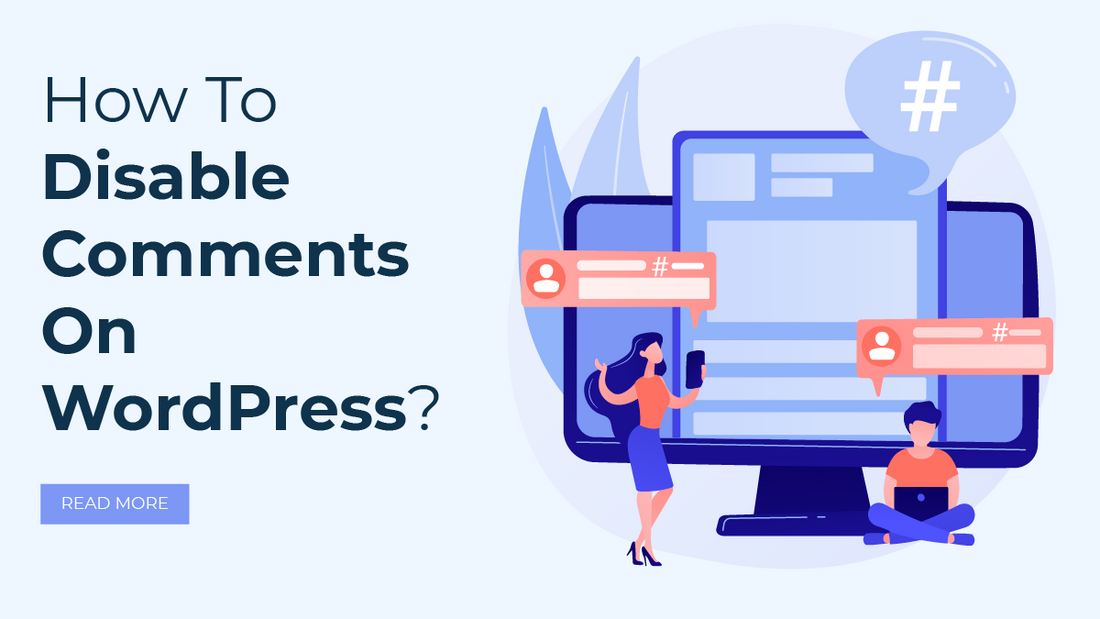
Introduction
Comments are the medium to connect with the readers. As user interaction can easily be possible through comments. Also, thoughtful comments provide new insights and let users energize the discussion in a faithful community. Also, if the post is related to business, comments on the post keep users engaged and encourage them to complete the purchase. It may include the reviews and positive experiences of users. So sometimes it is helpful for automatic promotion. Also, it let you understand the user’s expectations and demands.
In spite of this, comments can create a headache. Unfortunately, users take it’s advantage to pass negative comments. Spam comments in WordPress occur multiple times. It’s a fact that most people just pass the comments without thinking about the product and its brand. A post can be related to any topic. So relevant comments are expected to receive. But the offensive remarks, hateful comments, and spam give discouragement.
If it happens consistently, no one can bear such resentment. And so, wish to turn off the comments section on a post.
Some other reasons to Disable Comments On WordPress are-
- Legal Cause: Some points in the post might uncover the site owner to potential legal issues due to users’ comments. So one can avoid this risk by disabling comments.
- Professionalism: Professionalism completely depends on the nature of the site. If your website is an online portfolio, then there is no need to expect comments from users. Its purpose should be only presenting your art and serving the best to the audiences.
- Off-topic Comments: Irrelevant comments coming from different people can divert the user’s mind from the prime content and confuse other visitors.
- Consistency: If one of your posts is receiving higher comments and the post are very less, in such case, your site may look inconsistent or poorly trafficked.
- To motivate engagement Elsewhere: If a site owner wants to divert their traffic and engagement on social media, they could make the comments disabled.
- Performance: Massive numbers of comments affects the performance of a website. It hampers page loading time and influences the user experience.
- Quality Assurance: Once disabling comments, site owners must get assurance about content published on their site should be as per their own standards for quality.
Let me take you on to our main topic.
In this blog, we will be sharing some practices to remove or Disable Comments On WordPress from a website listed below-
- Turn off Comments on a particular Page or Post.
- Disable the comments on a webpage in Bulk
- Remove All WordPress comments on the blog
- Disable the comments using a WordPress Plugin
Let’s explore the process of implementing these practices to Disable Comments On WordPress sites.
Prior to that, here we are listing some cases where you can stop receiving comments and showing them on the post or a page.
- Static Pages don’t require comments: Small business websites comprise fixed and static pages such as about us, contact us, and Services. All these pages do not require updating regularly as their content is static and it won't have any blog section. So there is no use to allow comments.
- Prevent Spam: According to the experts, it has been seen that most of the traffic comes from the bad bot on the internet with bad purposes. To prevent attacks from the outside world and spam, it needs to Disable Comments On WordPress.
- Optimizes the time: responding to the comments and moderating it is an important task to engage the users. But it takes a lot of time. So it’s better to make them turn off and optimize one’s time.
- Enhances the speed performance of the page: Comments can slow down your web speed and affect its performance badly. If you want to stop this and boost WordPress website speed, you need to cut the comments.
- Comments do not serve the goals and vision of the site: Well, the comments are just an opinion given by the users which is not mandatory. It’s not a value-added service
and won’t be a part of the content. Contrary, it can look like the site is inappropriate. So it impacts negatively.
No one can tolerate such comments that make a pessimistic impact. Overall a website owner has to think from all aspects before enabling comment sections. Once you got that activating the comment section will not be useful for longer, it is better to mute it.
Whatever the reason is, you can remove the comments in WordPress on particular posts or pages for sure, or you can Disable Comments On WordPress site too. Also, there is a provision to turn off the comments partially.
1. Turn off Comments on a particular Page or Post.
The comments are turned off on all your WordPress website pages consequently.
But, you have complete freedom to turn on and off the comments as per your wish and the type of the post/page.
Let’s see how to put the comments out of action on an individual page. For this, you will simply need to take your mouse pointer onto the Pages menu.
Then navigate to All Pages.
Select the title of the page for which you wish to hide or Disable Comments On WordPress and press the ‘Edit’ link.
Here you will see the 2 vertical dots icon on the top-right corner of your page. Click it and a dropdown menu will get appear. Now press the submenu in the dropdown ‘Options’.
Once you select it, you will see a popup box. Make sure that the Discussion box is enabled here before proceeding.
Now, in the editor, a Discussion meta box will be shown on its right side. If you can’t, then click on the Document tab to view it.
Here you have to uncheck the ‘Allow Comments’ option to hide or Disable Comments On WordPress on this page and press the ‘Update’ to store the changes.
Alternatively, if you want to show selective or specific comments, then you are allowed to check the box to enable it for particular pages.
A similar process can be followed to turn off the comments on individual posts and other custom post types.
2. Disable the comments on a webpage in Bulk
Are you willing to remove the comments on all the posts and pages that you have published till now? You can do it individually. It is a time-consuming task to make the comments silent on every post individually. So to save time and make the comments mute in bulk, we have a one-time solution. Let’s see how this can formulate the process.
Just visit your website dashboard.
Enter the menu Posts-> All Posts to view all your articles.
Then, pick all the posts.
Press the ‘Bulk Actions’ from the drop-down.
Select the ‘Edit’ menu and click on the ‘Apply’ button.
Now you are permitted to execute the bulk actions to change the name of the author and turn off comments for all the selected posts.
To disable the comments on all the selected posts, choose the ‘Do not allow’ option from the dropdown box and press the ‘Update’ button.

If you want to remove all the comments in bulk on your web page, then you can follow the same process.
3. Remove All WordPress comments on the blog
The methods that we have studied yet are able to remove the comments from the posts or pages. But are failing to delete the existing comments. So to remove all the comments from your WordPress website, you need to go to the left sidebar of an admin panel. You will see the ‘Comments’ option there, click on it.
Choose all the comments, select the ‘Move to Trash’ option from the dropdown, and press the ‘Apply’ button. I will move all the existing comments from your site. If you have a great number of comments, then you will have to repeat this process several times.
4. Disable Comments On WordPress using a Plugin
If you do not wish to remove the comments manually, then using the Disable Comments Plugin is the most effective and easiest way. It will detach all the comments from your website in just a few clicks. You can employ the plugin for making disable all the comments from a particular post, media, or page. It also stops showing the existing comments. There are also many Best Plugins For WordPress Comments.
So let’s install and activate the Disable Comments Plugin.
Once the installation and activation are done,
Move to Settings->Disable Comments on your admin panel.
If you want to disable all the comments on your complete WordPress website, choose the ‘Everywhere’ option. The plugin will extract all the comments on your web URL.
If you opt for ‘On Specific Post Types’, then it will slice certain comments on your posts, pages, or media.
You can eliminate the comments only from the media attachments by selecting the 'On Specific Post Types' option and checking the Media checkbox.
You should follow the same process if you intend to disable comments on WordPress pages only. After finishing the process, just press the ‘Save Changes' button and store all the settings.
Conclusion
In the end, Disable Comments On WordPress is your choice completely. Ultimately, it’s your decision that must rely on the aim and goals of the site. You need to be very judgemental while choosing an action that should take against commenting section. You can make the comments uncommunicative always and turn them on whenever required. For preventing your website from spam, you can use various spam protection techniques.
The WordPress theme bundle offers a comprehensive collection of themes designed to cater to various website needs. In the context of managing a WordPress site, one common concern is how to disable comments effectively. This feature is particularly useful for businesses or individuals who prefer to foster communication through alternative means, such as contact forms or social media platforms. Within the WordPress theme bundle, the process of disabling comments is made seamless, often with a user-friendly interface that allows users to toggle comment sections on or off for specific posts or pages. This level of customization empowers website owners to maintain full control over their content's interactive elements, ensuring a tailored online experience for their audience.



