
Hey there! So, you want to build an LMS website using WordPress? That's awesome! But before we dive into the steps, let's break down what an LMS website is all about. LMS stands for Learning Management System. Imagine having your own virtual classroom where you can share knowledge, teach courses, and engage with students from all around the globe. Sounds amazing, right? Well, buckle up because we'll teach you how to create a LMS website using WordPress.
Now, why WordPress, you may wonder? WordPress is not just your average website builder; it's a powerful and versatile content management system that powers millions of websites worldwide. Its user-friendly interface and vast array of plugins make it the perfect choice to help create a LMS website, even for those without prior technical expertise. With WordPress, you have the flexibility to customize your site to suit your specific needs and preferences, giving you full control over your online learning platform.
So, you're ready to get started? Great! In the following steps, we'll walk through the process of setting up your own LMS website using any free or premium WordPress theme, breaking down each stage into easy-to-follow instructions. Whether you're a teacher looking to share your expertise, an entrepreneur aiming to monetize your knowledge, or simply someone passionate about online education, building an LMS website with WordPress opens up a world of possibilities. So, let's roll up our sleeves and turn your educational dreams into a digital reality!
Let's Get on to The Steps to Create an LMS website:
1. Select Domain Name & Hosting Service:
- Domain Name: Choose a domain name that is relevant to your LMS website's content and easy to remember. Consider using keywords related to education or your specific niche.
- Hosting Service: Look for a reputable hosting provider that offers reliable uptime, fast loading speeds, and excellent customer support. Compare hosting plans based on your website's requirements and budget.
2. Install WordPress:
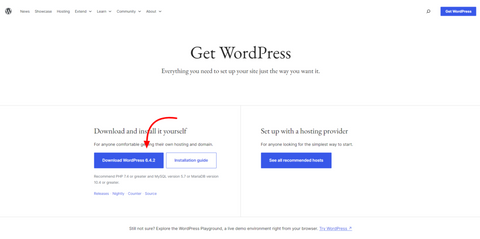
- Log in to your hosting account's control panel (usually cPanel).
- Look for the "WordPress" or "Softaculous Apps Installer" icon and click on it.
- Follow the on-screen instructions to complete the WordPress installation process. You'll need to choose your domain, set up admin login details, and select any optional settings.
- Once installation is complete, you'll receive a confirmation message along with your WordPress login URL.
3. Select a WordPress Theme :
Purchase and download a WordPress theme. Choose the LMS education WordPress theme by VW Themes for your LMS website. As LMS education WordPress theme offers a comprehensive suite of features designed to simplify the process of building and customizing an LMS website. From robust customization options to seamless integration with popular plugins, this theme provides the tools you need to create a professional and engaging online learning platform. Whether you're a teacher, trainer, or educational institution, the VW Education LMS theme empowers you to bring your vision for an LMS website to life with ease and flexibility. This theme is a perfect choice to create a LMS website for your education business.

Key features :
- One Click Demo Importer: With just a single click, you can import pre-designed demo content into your website. This includes layouts, pages, posts, images, and other elements, helping you kickstart your website setup process swiftly. The demo content serves as a foundation for your website design, allowing you to replace placeholders with your own content seamlessly.
- Mobile Responsive Design: In today's mobile-centric world, it's crucial for websites to adapt to various screen sizes and devices. The VW Education LMS theme is built with a responsive design, meaning your website will look and function flawlessly on desktops, laptops, tablets, and smartphones. This ensures that your students can access your courses and content conveniently, regardless of the device they're using.
- Simple Menu Option: Create and customize navigation menus effortlessly with the simple menu option. Organize your website's pages, categories, and custom links into logical menus that facilitate easy navigation for users. This feature allows you to create multi-level menus and customize their appearance to complement your website's design.
- Enable-Disable Options on All Sections: Exercise greater control over your website's layout and content with enable-disable options on all sections. This feature allows you to toggle the visibility of specific sections or elements on your website, giving you the flexibility to customize the user experience according to your preferences. Whether you want to showcase certain features prominently or streamline the design, this feature empowers you to make informed decisions about your website's layout.
Installation of WordPress Theme
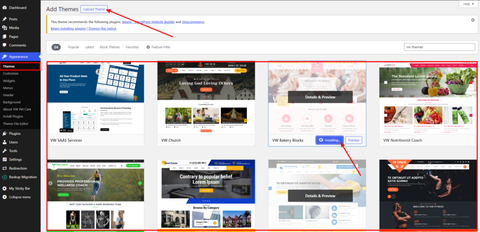
- Log in to your WordPress dashboard.
- Navigate to "Appearance" > "Themes" and click on "Add New."
- Click on the "Upload Theme" button, select the theme file you downloaded, and click "Install Now."
- After installation, activate the theme.
4. Import Demo:
- After activating the VW Education LMS theme, you'll likely see an option to import demo content.
- Follow the theme's documentation or prompts to import the demo content with a single click.
- This will populate your website with sample pages, posts, images, and settings to give you a starting point. Let's start the actual process to create a LMS website.
5. Customize the Content as per Requirement:
- Replace the demo content with your own text, images, and multimedia elements.
- Customize the theme settings, such as colours, fonts, and layout, to match your branding and preferences.
- Create additional pages, if needed, such as About Us, Contact, and Course Listings.
6. Install and Activate WooCommerce Plugin:

- Navigate to "Plugins" > "Add New" in your WordPress dashboard.
- Search for "WooCommerce" and click "Install Now."
- After installation, click "Activate" to enable the plugin on your website.
7. Add Products:
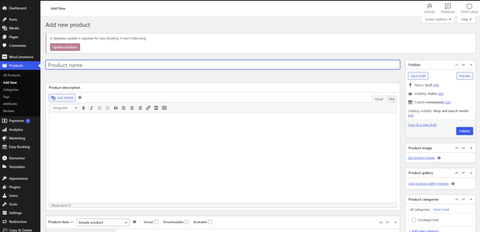
- Go to "Products" > "Add New" in your WordPress dashboard.
- Enter the product details, including the course name, description, price, and featured image.
- You can organize your courses into categories and add tags for easier navigation.
8. Set Up Payments and Test Your Website:
- Configure payment gateways within WooCommerce to accept payments from students. Popular options include PayPal, Stripe, and credit/debit card payments.
- Test the checkout process by making a test purchase to ensure everything is working correctly. Check for any errors or issues that need to be addressed.
9. Launch Your Website:
- Once you're satisfied with the design, content, and functionality of your LMS website, it's time to launch it!
- Share the news of your website launch through social media, email newsletters, or other marketing channels to attract your first batch of students.
By following these detailed steps, you'll be well-equipped to create a LMS website in WordPress using the VW Education LMS theme. Good luck with your online educational venture!
Conclusion:
In conclusion, to create a LMS website in WordPress using the VW Education LMS theme offers a streamlined and user-friendly experience for educators, trainers, and institutions alike. With its extensive customization options, one-click demo importer, and compatibility with popular plugins, building a professional and engaging online learning platform becomes achievable for anyone, regardless of technical expertise. From seamless mobile responsiveness to advanced typography and SEO-friendly architecture, this theme equips you with the tools necessary to create a visually appealing and functionally strong LMS website. By attaching the power of WordPress and the features provided by the VW Education LMS theme, you can launch your online courses, share knowledge, and connect with learners worldwide with confidence and ease.
You can checkout our WordPress Theme Bundle that consists of 240+ premium WordPress themes that are not only functional but also have sleek design. These themes are best for all niche with WooCommerce compatibility.



