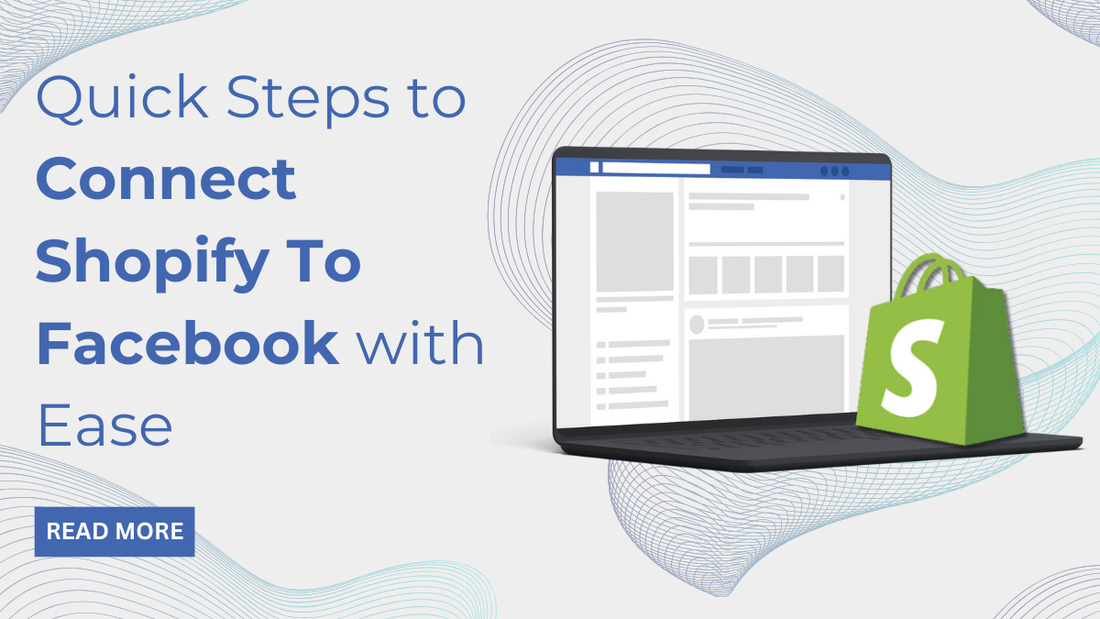
In today’s interconnected landscape, integrating platforms with each other can bring in significant advantages. Social media, like Facebook, used once only as an entertainment platform, now serves as a thriving marketplace by linking it to eCommerce giants like Shopify. This connective approach combines entertainment with commerce, benefitting both the buyers as well as the sellers. This offers a dual benefit of enjoyment and shopping convenience, all at once, without leaving or switching the platform. If you’re looking to expand your business on online platforms like Facebook and Shopify, consider integrating the two to avail advantages of both, at once. This guide will help you connect Shopify to Facebook.
Benefits of Adding Facebook to Your Shopify Store
Before learning how to connect the two platforms, let us first understand what benefits you will have when you connect Shopify to Facebook:
- Integrated Marketing: Two platforms that are widely known, when combined together give you boundless benefits. You get access to two-in-one benefits.
- Expanded Audience Reach: Given Facebook’s vast user base, your business has potential to grow by reaching an audience you may not have otherwise discovered through your Shopify store.
- Increased Brand Visibility: Facebook showcases your products to its users directly, providing you brand visibility and making you accessible to a much wider audience.
- Trust and Credibility: Seeing a brand or a product on a known selling platform builds viewer trust and makes your brand seem credible. On Facebook, users can see your product’s reviews, consumer’s likes and shares. This user-engagement builds your brand's credibility.
- Direct Selling Channel: Facebook enables direct sales, making it convenient for buyers to purchase without leaving or switching the platform.
- Metrics and Target Audience: Facebook’s analytics tools helps you understand user behaviours, helps you optimise your marketing strategies. Facebook Ads helps target users using specific demographics, so you can personalise your ads to your preferences. These tools help you in bringing in traffic from where you are most likely to generate sales from Shopify.
- Cost-Effective: As compared to traditional advertising methods, Facebook offers cost-effective advertising choices, making it accessible for all kinds and sizes of businesses.
These benefits show how integrating Facebook with your Shopify store will enhance your online presence, drive sales, and foster customer loyalty through effective marketing strategies.
If you are still confused between which one to choose Shopify vs WordPress. Go through our previous guide, it gives a detailed discrimination between both the platforms and helps you in choosing the best one.
Steps to Connect Shopify to Facebook
Now that we have understood what benefits you will have by connecting Facebook to Shopify, it is time to integrate these two.
1. Essentials to Begin With
Before starting on to connect Shopify to Facebook, you need to make sure you have a few things in place:
- Facebook Business Page
- Business Manager
- Facebook Ads Account
- Facebook Pixel
Make sure your Facebook Business Page is connected to a Business Manager.
2. Other Requirements
To connect your Facebook Shop to Shopify, you will need to meet an eligibility criteria that includes the following:
- Have admin access to your Facebook Business page.
- A published Facebook Business Page.
- Facebook Business Manager should be connected to Facebook Business Page.
- At the least, a Basic Shopify Plan.
Once all the above four requirements are met, log into the backend of your Shopify store to continue to connect Shopify to Facebook.
3. Adding Facebook Sales Channel
- On the Shopify backend, go to Sales Channel
- If your Facebook Shop isn’t already connected, click on the + icon next to Sales Channels.
- Search for Facebook and click on the + next to it.
- On the top right corner, click on Update Sales Channel.
4. Setting Up The Facebook Shop
- Scroll down on Facebook Shop.
- Select the Start Setup option.
- Select the Connect Account option.
- Continue with a Personal Account that is connected with the Facebook Business Page.
- Select the Continue option.
Viola! Your Facebook account has been successfully connected to Shopify.
- Connect the right Business Manager that is associated with your Facebook Business Page.
- Verify the Primary Domain.
- Select Confirm.
- Connect Facebook Business Page to the Shopify Store.
If you are unable to connect your Facebook Business Page With Shopify, it is because the page is connected to a different Business Manager. So, you want to make sure that your right Business Manager is connected. This makes it easier to connect Shopify to Facebook. If you want to remove a certain Facebook Business Page from an existing Business Manager, and then reconnect it to a different manager, you can do so as well. Also, you can verify your Shopify domain with just one Business Manager.
It is time to now go ahead with above mentioned actions:
- Turn On the Data Sharing.
- Make sure to select Enhanced under the Choose Preference option.
- Connect to Facebook Pixel.
- Select Create New under the Facebook Commerce Account.
Navigate over to Facebook Commerce Account again and check if the products within your Shopify Commerce Account are synced to this category. You will be able to see the ID. Click on the Accept Terms button, and when you arrive at the Seller Agreement page, click on Accept Terms. For the final step, click on the Finish Setup button. You have successfully connected your Facebook Shop to Shopify store!
You can customise your shop and collections from the Facebook Commerce Manager. Now that you have the two platforms connected, it is time to check if all your products are rightly synced with your Facebook Shop. Do this by clicking on Got It.
5. Checking The Status
- Go to Product Status.
- Search for Connected Product Catalog towards the right side.
- See if your Shopify Product Catalog is now synced.
- Go to View Products to see the synchronised products information updated.
*Product changes can take up to 15 minutes to reflect on Facebook.
- Head back to Facebook under the Sales Channels towards the left.
- Get down to the Facebook Shop.
- Choose the Customize Shop button.
You will now be taken to Facebook Commerce Manager in the process to connect Shopify to Facebook.
6. Visiting the Facebook Commerce Manager
You will be able to see the Status button in the Facebook Shop. Here, you will find that the status is currently Inactive. This is because it takes up to 48 hours for the tagged Shopify products to reflect on Facebook.
All products you decide to sell, make sure it adheres to Facebook's Commerce policy. Adding a new product to the collection that violates any of these policies will lead to it being removed by Facebook. If you see that your products are not approved, you should contact Facebook for help. If you think your products were incorrectly removed, you have the option to file a review with Facebook Support.
Once the collection is reviewed and approved, you can now start editing your Facebook Shop. Do this by:
- Click on the Edit Shop button.
- You can start customizing the way you want your products to appear on your Facebook shop by selecting Add and Manage Collections.
- Once the changes have been made, click on Publish Updates on the bottom-right corner.
- Once your Facebook Shop is approved, you can now tag products to your Facebook Business Page.
- Customers will be able to view the Shop tab which will show them the collection of your products on the Facebook Business Page.
That is how the process of connecting to Facebook to Shopify is done. If you have followed the steps as mentioned above, you would have successfully done the integration. You can now start selling your products on Facebook through Shopify and reach a target audience like never before.
Conclusion
When you seamlessly connect Shopify to Facebook, you've unlocked a powerful tool to expand your customer reach and drive sales. This connection allows you to showcase your products directly to your target audience on one of the world's largest social platforms. By following these simple steps, you can effortlessly synchronize your product catalog, create engaging shoppable posts, and track performance metrics.
To further enhance your online presence, consider incorporating a WP theme bundle designed to complement your Shopify and Facebook integration. These themes often prioritize visually appealing product displays, seamless social media integration, and mobile responsiveness, ensuring a cohesive and optimized shopping experience for your customers.
Remember, consistent engagement and high-quality content are crucial for maximizing the benefits of your Shopify-Facebook connection. Continuously analyze your performance metrics to refine your strategies and ensure your business thrives in the dynamic world of e-commerce.









