Running WordPress blog website isn’t an easy job. You have to constantly post relevant blogs with attractive title and content. Not only this, you need to make it look attractive with info-graphics, GIFs , images and videos. Adding such visual treats will make it easy for readers to understand. To add videos in WordPress blog site you need to follow some really simple steps. There are several ways to do that. One of those ways is Plugins! You can use Gallery plugins, some collective plugins and slider plugin as well. These will make it easy for you to add images and videos in your WordPress blog website.
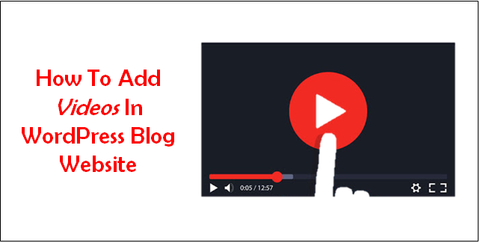
Videos provide some kind of motion into web page. You can use images too, but it will make the website look static and inflexible. So let’s take a look at main three ways of adding videos to WordPress blog website.
The first way is adding videos by using Video Gallery Plugin. Second way is to use Slider Plugin and third way is to use Portfolio plugin. The videos that will be used in these plugins are taken from YouTube and Vimeo. They support only mp4 type of videos.
Video Gallery Plugin!
This plugin is very easy to find in WordPress plugin directory. Just go to dashboard into Plugins in Add new and search for it. After downloading install and activate it. Now you are ready to add videos in WordPress blog website. There will be a video gallery with some default videos available.
To add your videos you need to click on Add new video gallery button on the page. This plugin allows only one video to add at once. You can’t select multiple videos and add at one time.
Now a set of bars will appear on screen. Add link of the YouTube video you want to add here in the given bar. Then add title, description and URL in the given bar. You can add these details after uploading the videos in your WordPress blog website.
This plugin has an interesting option of getting a statistics of added videos and upload them in PDF format. Each video link will have a view button right below it. When a viewer will view the video the details about the it will be stored in the background. With this feature you will be able to store some really important information about viewer’s response to the website.
The plugin will show you how many views this video has gotten on your website. Just after publishing the video on WordPress blog, the tab for views will be visible. The URL that we added before has a significant role. The plugin provides View more option for viewers. By clicking on it they will be able to get a whole list of other relatable videos by same person.
After adding all the necessary information now you have to decide it’s appearance and design. The plugin provides bunch of options for it. There are basically 7 different designs for it. You can try out each design on it and have a preview of it on your WordPress blog post.
There will be a Video Gallery custom option tab. There you will have to put some design looks for the videos. The content video slider, lightbox and justified views are pretty comfortable and compact here. The video slider shows the title and description of the video right beside it.
There will be a default play button. You won’t be able to change it through plugin. But with good CSS coding you might be able to do it. The lightbox and thumbnails only display video description. While playing the video they only show the title of it.
By clicking on the lightbox it will load and open the video. The thumbnails will show stills from the video and title of it. By clicking on it the video will start and play. Here by making some setting you won’t see a play button. This will change the look of the video gallery completely.
Check out our website for cheap WordPress themes to create a feature-rich website for your business or blog. Our WP theme bundle has got all the themes in a complete package available at a pocket-friendly price.












