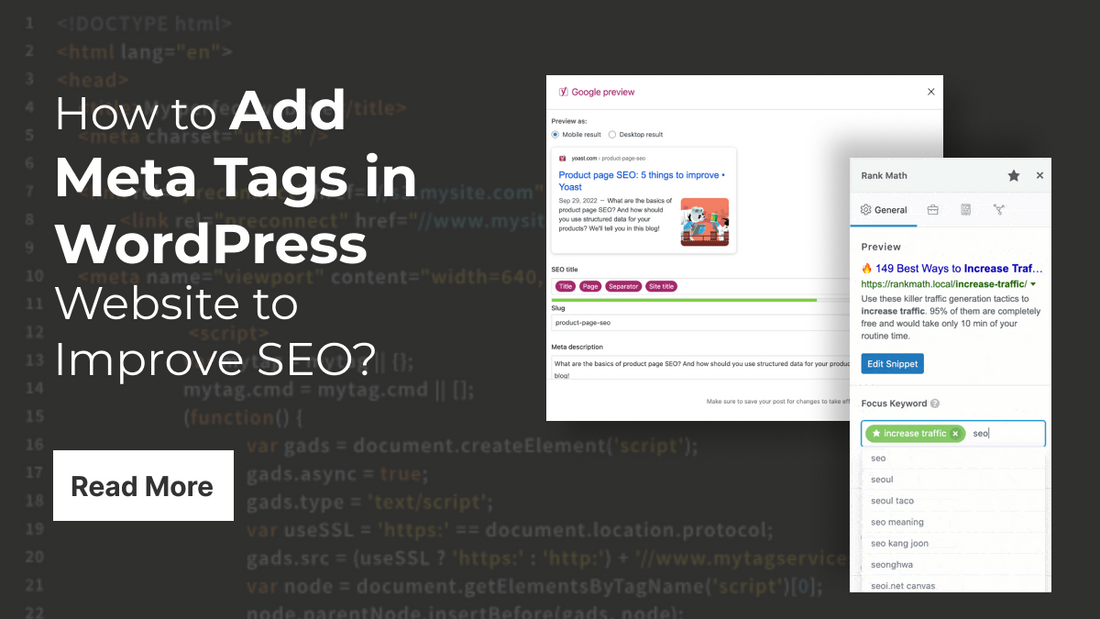
Meta tags are essential elements in SEO, giving search engines a quick snapshot of what a webpage is about. For WordPress website owners, properly adding meta tags can significantly improve search engine visibility, helping attract more organic traffic and boosting overall rankings. Meta tags, including title tags, meta descriptions, and keywords, are crucial for both search engines and visitors. They act like signposts, guiding search engines in understanding page content and relevance, ultimately affecting where a site appears in search results.
In this blog, we’ll walk you through the importance of meta tags and provide a step-by-step approach to add meta tags in WordPress site. Whether you’re using plugins like Yoast SEO, Rank Math, or prefer to add meta tags in WordPress manually, we’ll cover each method to ensure optimal SEO practices. So, let’s dive into the essentials of meta tags and unlock new SEO opportunities for your WordPress website!
What Exactly are Meta Tags?

Meta tags are small but vital snippets of HTML code embedded within a webpage that give search engines and browsers essential information about that page. They function behind the scenes on your WordPress site, directly impacting how your website appears in search engine results and how it interacts with users across different devices.
Although meta tags aren’t visible on the actual webpage, their influence on SEO, visibility, and user engagement makes them indispensable for any website looking to boost its online presence. In WordPress, meta tags are typically managed through SEO plugins or manual code entry, each offering site owners greater control over SEO without needing extensive coding knowledge.
Key Types of Meta Tags and Their Functions
Meta tags come in various forms, each serving a specific purpose in terms of how search engines interpret and present your website:
- Title Tag: The title tag defines the main headline of your page, displayed as the clickable link in search engine results. It’s often the first impression users get of your content, so a clear and compelling title tag can significantly improve click-through rates. This tag directly impacts SEO as search engines prioritize keywords in the title, making it one of the most crucial tags for ranking.
- Meta Description: The meta description provides a concise summary of the page’s content, usually displayed under the title tag in search engine results. Although it doesn’t directly impact SEO rankings, a well-written meta description can encourage users to click on your link over competitors. It’s an ideal place to summarize the value of your content in around 155-160 characters, using persuasive language that attracts users to your site.
- Keywords Tag: Although no longer a significant factor in SEO rankings, the keywords tag historically listed the page’s primary keywords. While search engines like Google have deprioritized it, the keywords tag can still be useful for some platforms and remains relevant for internal SEO tracking within certain plugins.
- Viewport Tag: This tag plays a pivotal role in mobile optimization. The viewport tag instructs browsers to adjust page dimensions and scaling according to the screen size of the device being used, such as a mobile phone or tablet. Given the increasing importance of mobile-first indexing by Google, ensuring a responsive, mobile-friendly design is essential for SEO and user experience.
- Robots Tag: The robots meta tag directs search engines on whether to index a page and follow its links. This can be beneficial for pages that don’t add SEO value, like login pages or duplicate content. By telling search engines to exclude specific pages, you can concentrate SEO efforts on your most valuable content.
Why Meta Tags are Essential for WordPress Websites
Meta tags serve multiple important functions that make them essential for WordPress websites aiming to improve their search engine visibility, user engagement, and overall website experience:
- Improve Search Engine Understanding: Meta tags, particularly title tags and meta descriptions, communicate the core topics and purpose of your page to search engines. This helps search engines understand your content better, categorize it accurately, and improve its visibility on relevant searches.
- Enhance Click-Through Rates (CTR): A well-crafted title and meta description are critical for drawing users’ attention in search results. If these tags are descriptive, engaging, and contain the right keywords, they increase the likelihood that users will click on your link rather than a competitor’s, improving CTR and potentially ranking over time.
- Optimize Mobile Experience: With the viewport tag, your site can automatically adjust to mobile screens, ensuring a positive user experience on all devices. Given that a significant percentage of web traffic comes from mobile users, this optimization is vital for reducing bounce rates and boosting engagement, directly impacting SEO rankings under Google’s mobile-first indexing.
- Control Indexing and Visibility: Meta tags like the robots tag allow you to control which pages search engines should or shouldn’t index. This is especially helpful for content that doesn’t contribute to SEO, such as admin pages or certain archive pages, helping maintain a focused, SEO-friendly structure on your site.
By effectively implementing meta tags, WordPress website owners can not only guide search engines in ranking their content but also create a streamlined experience for users across all devices. Meta tags provide a foundation for better search performance, higher engagement, and increased control over a website’s SEO focus, making them a must-have for any SEO strategy.
How to Add Meta Tags in WordPress Website?
The Process to Add meta tags in WordPress website is a straightforward process that can significantly improve your website’s SEO and visibility on search engines. WordPress provides multiple methods to add these tags, with options for all levels of expertise, from beginners to advanced users. Here are some primary ways to add meta tags to a WordPress site, including through Best WordPress SEO plugins, theme customization, and manual code insertion.
Using SEO Plugins to Add Meta Tags

To add meta tags in WordPress using SEO plugins is one of the simplest and most efficient methods, especially for beginners who may not have extensive technical knowledge. Plugins like Yoast SEO and Rank Math streamline the process, providing user-friendly interfaces that guide you through adding and customizing meta tags for each page and post. Here’s a detailed explanation of how to add meta tags in WordPress using these popular SEO plugins.
Step 1: Choosing and Installing an SEO Plugin
To begin, you’ll need to select an SEO plugin that suits your needs. Both Yoast SEO and Rank Math are highly recommended due to their robust features and ease of use.

- Install Yoast SEO:
- From your WordPress dashboard, navigate to Plugins > Add New.
- In the search bar, type "Yoast SEO."
- Click the Install Now button next to the Yoast SEO plugin for WordPress, then activate it once the installation is complete.
- Install Rank Math:
- Go to Plugins > Add New in your WordPress dashboard.
- Search for "Rank Math" in the plugin repository.
- Click on Install Now, and after installation, activate the plugin.
Step 2: Configuring the Plugin Settings
Once installed, you’ll need to configure the basic settings of the plugin to ensure it works optimally for your website.

- Yoast SEO Setup:
- After activation, a new menu item labeled "SEO" will appear in your dashboard. Click on it.
- Follow the setup wizard, which guides you through configuring the essential settings for your website, including your site's type, organization or person details, and social profiles.

- Rank Math Setup:
- After activation, click on the Rank Math option in your dashboard.
- The setup wizard will launch automatically, allowing you to configure key settings like your website type, Google Search Console integration, and sitemap settings.
Step 3: Adding Meta Tags to Your Pages and Posts
After configuring your chosen SEO plugin, you can easily add meta tags to individual pages and posts. This process will vary slightly depending on whether you are using Yoast SEO or Rank Math.

- Using Yoast SEO:
- Open the post or page you want to edit in the WordPress editor.
- Scroll down to the Yoast SEO box located beneath the content editor.
- In the SEO title field, enter a concise and keyword-rich title tag. This title will appear in search engine results.
- In the Meta description field, write a brief summary of the page content. Aim for around 155-160 characters and make it engaging to entice clicks.
- Yoast will provide a snippet preview that shows how your meta tags will appear in search results. Use this to assess and adjust your entries.
- Once satisfied, click Update or Publish to save your changes.

- Using Rank Math:
- Open the post or page you wish to optimize.
- You’ll find the Rank Math meta box below the content editor.
- Enter your desired SEO title and Meta description in the respective fields.
- Rank Math also offers a Snippet Preview to visualize how your tags will look in search results.
- If desired, explore additional options, such as adding robots meta tags or utilizing Rank Math’s AI tools to automate title and description generation.
- After making your changes, click Update or Publish to finalize the edits.
Step 4: Monitoring and Optimizing Your Meta Tags
Once you have added meta tags to your pages and posts, it's essential to monitor their performance and make adjustments as needed. Both Yoast SEO and Rank Math provide valuable insights and recommendations.
- Yoast SEO: The plugin will give you real-time feedback on your meta tags, suggesting improvements based on keyword usage and readability. Use these suggestions to optimize your titles and descriptions further.
- Rank Math: Utilize Rank Math’s advanced analytics to track how well your meta tags are performing over time. This can help identify opportunities for further optimization.
By following these straightforward steps, you can effectively enhance your website's SEO, improve visibility in search engine results, and attract more visitors. Regularly updating and optimizing your meta tags based on performance data will further bolster your site’s search engine ranking and user engagement.
Manually Adding Meta Tags Using Code Snippets
To Manually add meta tags in WordPress can be a powerful method for those who are more technically inclined, allowing for extensive customization beyond what plugins typically offer. By directly editing your theme’s files, specifically header.php and functions.php, you can create a tailored SEO strategy that suits your website’s specific needs. Below are detailed steps to add meta tags in WordPress through code snippets.
Adding Meta Tags via Header.php

- Access the WordPress Dashboard: Begin by logging into your WordPress admin panel.
- Navigate to Theme Editor: On the left sidebar, go to Appearance and then click on Theme Editor. This will open the built-in code editor where you can edit your theme’s files.
- Select Header.php: In the Theme Files list on the right, find and click on header.php. This file contains the <head> section of your website, where meta tags are typically placed.
- Locate the <head> Section: Scroll down in the header.php file to locate the <head> section. This is where you will add your custom meta tags.
- Insert Meta Tags: Below any existing meta tags or right before the closing </head> tag, add your custom meta tags in HTML format. For example:
<meta name="description" content="A detailed guide to add meta tags in WordPress to improve SEO." />
<meta name="keywords" content="WordPress, SEO, meta tags, website optimization" />
- Save Changes: After inserting the desired meta tags, click the Update File button to save your changes. These meta tags will now apply globally, appearing on every page of your site.
- Test Your Changes: To verify that your meta tags are correctly added, visit your website and view the page source (right-click on the page and select “View Page Source” or use Ctrl + U). Check to ensure your meta tags appear in the <head> section.
Adding Meta Tags via Functions.php
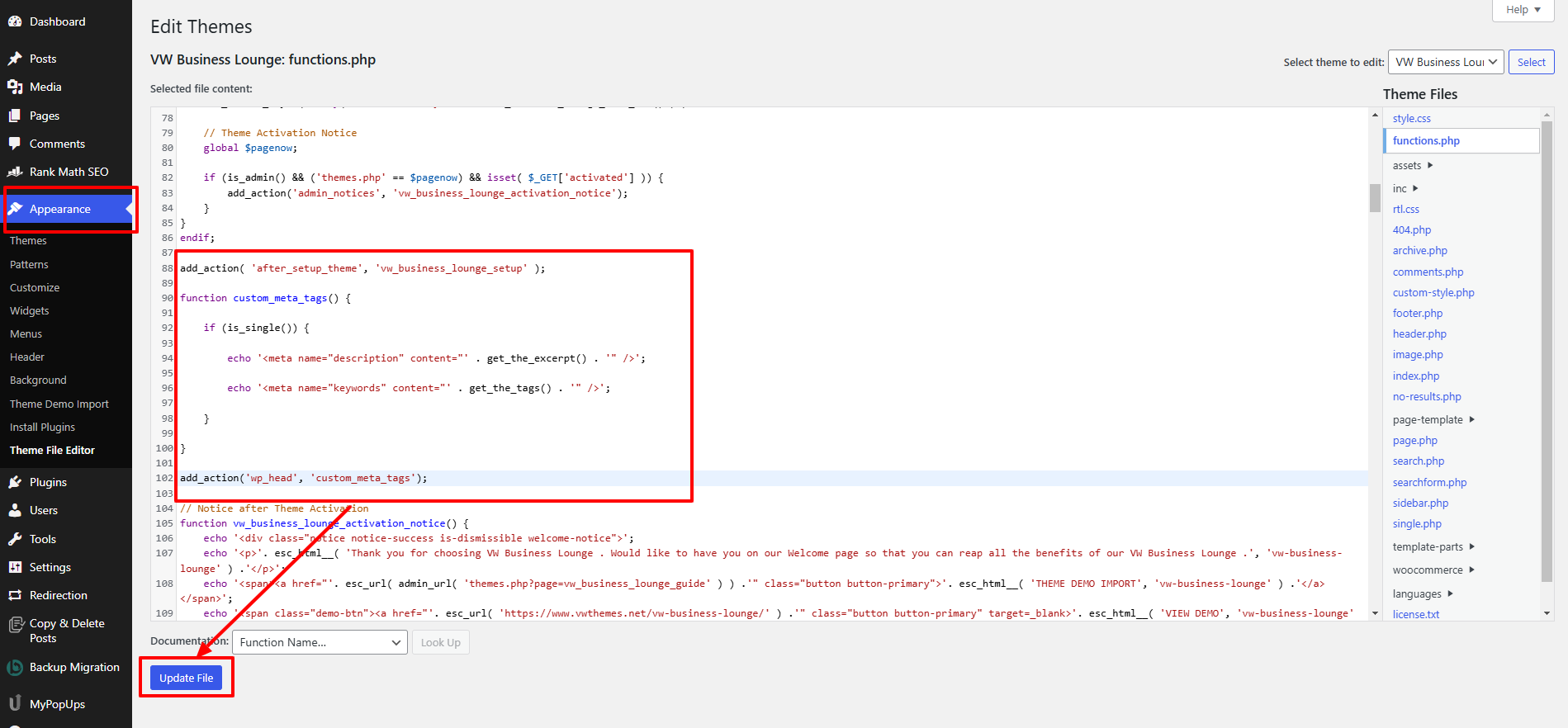
For users seeking more advanced customization, add meta tags in WordPress through the functions.php file allows for dynamic tag generation based on specific conditions.
- Access the WordPress Dashboard: Log into your WordPress admin panel as before.
- Navigate to Theme Editor: Click on Appearance and select Theme Editor from the left sidebar.
- Select Functions.php: In the Theme Files list on the right, locate and click on functions.php. This file contains functions that control various aspects of your theme.
- Add Custom Function: Scroll to the bottom of the functions.php file and add the following code snippet to define a custom function for generating meta tags dynamically:
function custom_meta_tags() {
if (is_single()) {
echo '<meta name="description" content="' . get_the_excerpt() . '" />';
echo '<meta name="keywords" content="' . get_the_tags() . '" />';
}
}
add_action('wp_head', 'custom_meta_tags');
In this code:
- is_single() checks if the current page is a single post.
- get_the_excerpt() retrieves the post’s excerpt to use as the meta description.
- get_the_tags() retrieves the tags assigned to the post for use as keywords.
- Save Changes: After adding the code, click the Update File button to save your changes.
- Test Your Dynamic Tags: To check if the dynamic meta tags are working, visit a single post on your website and view the page source as mentioned earlier. Look for the newly generated meta tags within the <head> section.
By manually adding meta tags in WordPress using these methods, you gain greater control over your website’s SEO. The ability to customize meta descriptions and keywords per post can lead to improved search engine visibility and click-through rates. Additionally, by embedding dynamic functions in functions.php, you can automate the generation of relevant meta tags without the need for additional plugins, streamlining your site’s performance.
Conclusion
In conclusion, the step to add meta tags in WordPress is a crucial step for enhancing your website's SEO and improving its visibility on search engines. We explored what meta tags are, the key types and their functions, and why they are essential for any WordPress site. By utilizing SEO plugins like Yoast SEO or Rank Math, you can easily manage and optimize your meta tags without diving into code. For advanced users, manually adding meta tags in WordPress through header.php or using dynamic functions in functions.php offers greater customization and control over your site's SEO strategy.
Implementing these techniques not only helps search engines understand your content better but also attracts more visitors by improving click-through rates. To take your SEO efforts further, consider exploring VW Themes' SEO Optimized WordPress Themes, designed to help you create a search-engine-friendly site with built-in optimization features. With the right approach to meta tags and a suitable Premium WordPress themes, you can significantly elevate your WordPress website's performance and reach. Start optimizing today for better visibility and engagement!








