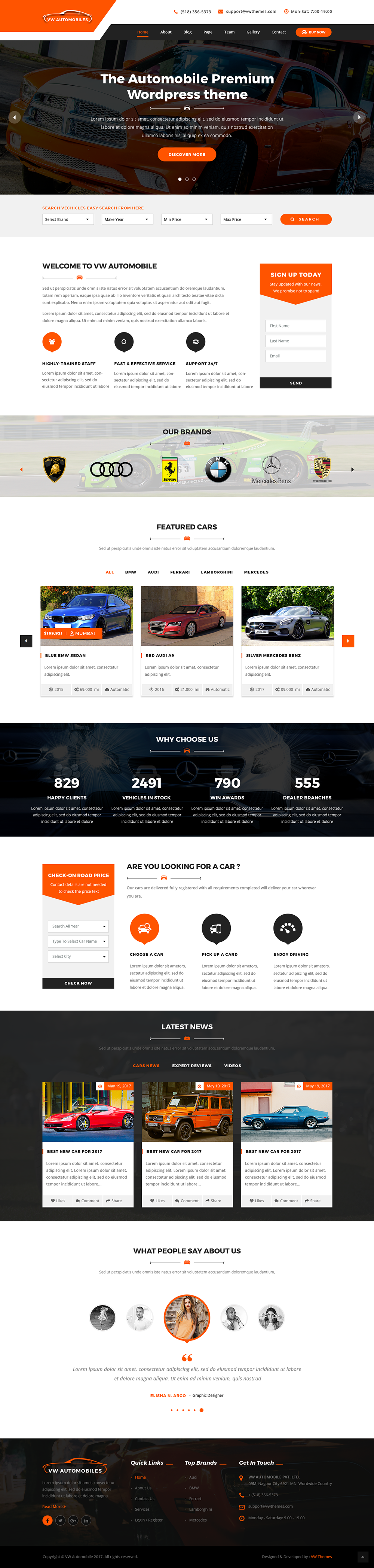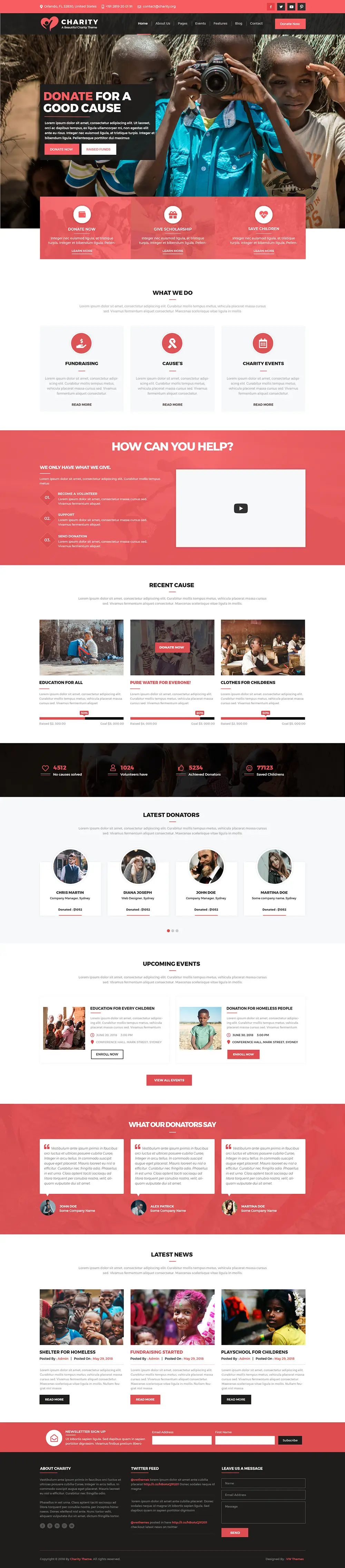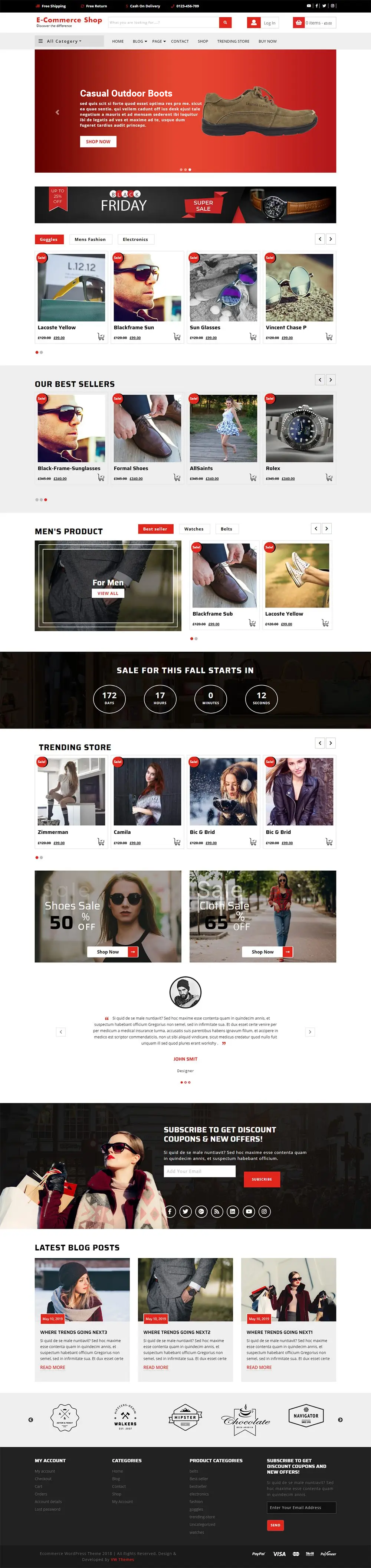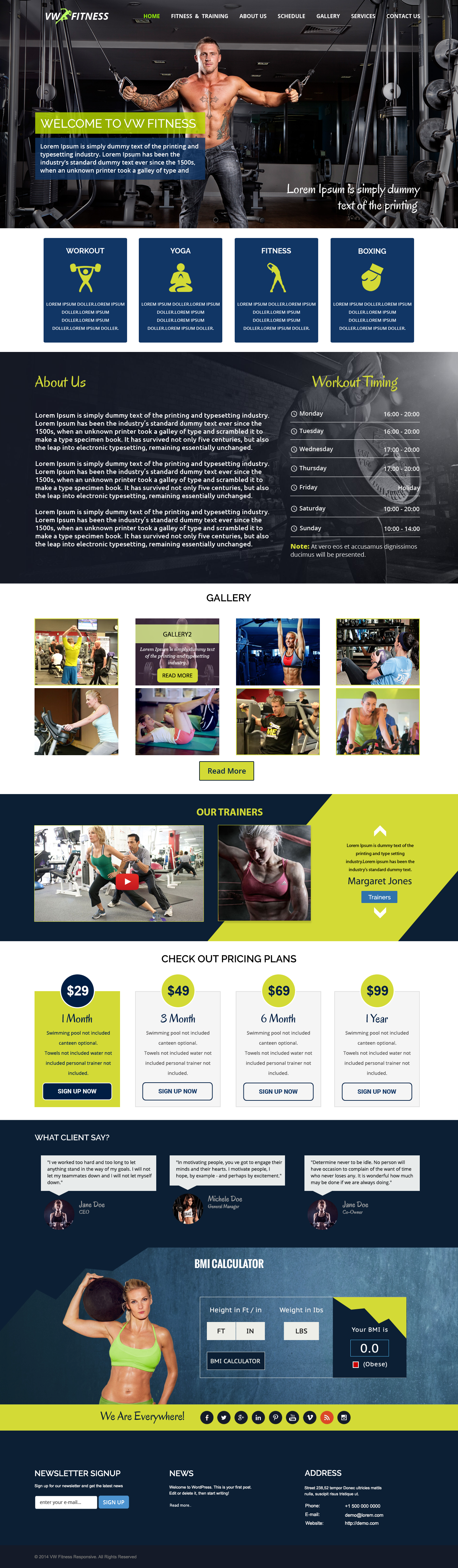Did you know that Google Maps is the program that dominates the market when it comes to navigational software across all platforms? If you have a shop or office location, embedding Google Maps to your WordPress website enables customers to instantly identify your restaurants, retail outlets, or businesses in the real world. This allows you to increase the number of consumers and your company's revenue.
In addition, embedding Google Maps on your WordPress website may also help optimize your website for search engine. Google reports that 46 percent of all queries are related to a specific location. The addition of Google Maps to WordPress may enhance your site's local search engine optimization and increase its exposure in results returned by local search engines.
The map's incorporation within the interface serves to make it more visually appealing and stimulating for the user. By providing this interface, you can foster more conversation with your audience and ultimately get closer to them.
Importance of embedding Google Maps in WordPress
Including a Google map on your site is a good idea for a few key reasons:
- It makes it easier for consumers or website viewers to make their way to your establishment. It eliminates the need for clients to open a new browser window, navigate away from your website, and search for driving instructions. The users may easily utilize your site map.
- It's simple to discover your company's contact details online. Your company's integrated Google Map will include information like its location, hours of operation, phone number, website, directions, customer ratings, and reviews.
- Nearby attractions, parking, dining, entertainment, and recreational opportunities may all be highlighted on a Google map. If site visitors are uncertain about your location, they may look for relevant landmarks for guidance.
- The Map may also increase the time users spend on your site.
Major Benefits of Imbedding Google Map on Website
These are some benefits you might expect from adding a Google Map to your WordPress site:
Facilitates Better Local SEO:
It is a good idea to approach your WordPress developer to include a Google Map in your site's About Us page to boost local search engine optimization. Consumers will find your establishment easier if a map is included on your website.
Provides Clear Instructions:
Customers may use Google Maps to acquire turn-by-turn instructions to your storefront, no matter where you happen to be. You may choose between driving, walking, using public transit, or riding a bike to get there. This facilitates locals' ability to locate your establishment.
Increases Interactivity:
Search engines also consider user engagement when it comes to ranking your website in SERP. Consumers are captivated by plugins that allow them to engage with the site, such as Google Maps, and will likely browse and scale the map to check whether or not they are near your company or other attractions. Search engine rankings may be boosted when visitors spend a long time on your site.
Showcase Your WordPress Site Ratings:
By linking directly to favorable evaluations of your company via an embedded Google Map, you can make a good impression on site visitors and maybe increase conversions.
How to embed Google Map in WordPress Website
Do you own a local business? Do you wish for your users to visit your physical location directly? In the digitally driven world, every customer hops on the internet to seek all kinds of businesses. In cases of local businesses, they rely on Google for their location to visit them.
So, if you have an office, shop, visitor center, café, clinic, restaurant, etc., it is imperative to embed Google Maps in your WordPress site. Doing so gives you the opportunity to attract your potential customers and grow your business.
But what are Google Maps and their significance? Google offers this tool to preview every geographical location and offers directions to help visit a destination. Apart from displaying the route for your physical location, Google Maps is essential as it enables you to be transparent and build trust.
It offers extensive features to help you provide additional services to your customers. An added benefit of Google Maps is it boost your website local SEO. It increases the visibility of your local business and displays your business details, addresses, and contact, in local searches. If you want to grasp more opportunities for increasing conversions, Google Maps is the key.
Now, if you are thinking of how to embed Google Map in WordPress Website, there are a few known methods. This article will mystify the top three methods, including plugin, short code, and Maps Embed API. Without delay, let us get started with this step-by-step guide.
Creating a Google Maps API Key
Earlier, it was possible to embed Google Maps in your website without an API key. However, it is now essential if you want your Google Maps to work efficiently. API is an application programming interface key that enables you to employ the plugin for Google Maps. So, if you are Missing an API, you need to create one.
Here is a sequence of steps you can follow if you want to know how you can create an API key.
- Go to the website for "Google Maps Platform" and select the "Get Started" option.
- If you have not created an account yet, you can easily create one for free.
- Once you have signed in using a Google Account, create a billing account.
The platform offers a PAYG model for pricing that charges users depending on their consumption. It also offers users a first complementary 300 USD for a month's consumption. Ideally, this covers the cost of a generic map embedding on the majority of websites. So, unless you plan on upgrading your account, you will not have to pay.
- To start, click on the "Create Billing Account" option.
- Following this, select your "Country".
- Elect "What best describes your organization or needs?" by selecting from the given dropdown menu.
- Check the "Terms of Service" box and click "Continue".
- The following screen will ask for your phone number to "Send Code" for verification.
- After verification, type the name of your business, and under "Payment method", enter your card details and billing address.
- Select "Start My Free Trial".
In the next stage, you will have to answer a list of queries regarding your organization and how you plan on using Google Maps. It will question your chief objective for employing the platform on your website and the industry your business falls under. You will also have to answer about the size of your company and choose the use cases that fit your scenario.
- Select "Submit" when done.
- Your API key for Google Maps will pop up on the screen to copy. You can save it for future use.
Now that you have your API key let us learn about how you can embed Google Maps in your WordPress site.
Different Methods to Embed Google Map in WordPress
1. Using Google Maps Embed API
When you want to embed Google Maps on your WordPress site, you have the option to use Google Maps Embed API. Assuming you are using the Google Maps Widget, then you may employ Google Maps Static API.
They must offer you a document regarding the Google Maps kinds they are employing for an external plugin or WordPress theme. You always have the option to incorporate various kinds and make changes.
For this, you must
- Search for "Maps Embed API".
- Select the "Enable" option.
- In Google Maps, navigate to "APIs" in the left navigation sidebar.
- Among the many options, go to "Credential". Here, your API key will be visible.
The source code will display your API key as plain text if you are only embedding it. This will result in people misusing your API key for their projects or their website and affecting your usage. Therefore, you must add restrictions. For this:
- Click on the name of your API key.
- Add "HTTP referrer" to your WordPress site in the Application restriction.
- When you add your domain, the call will only go to your site.
- Click "Save"
To be effective, it can take around 5 minutes.
2. Using a Google Maps Plugin
Plugins are an integral part of any WordPress-based website. They make it possible to extend a site's functionality without having to start from scratch.
There are several plugins available for WordPress that include a shop finder map. There should be documentation for installing and utilizing each plugin you encounter. In most cases, this is how it goes:
- The WordPress plugin has to be installed and activated.
- Create a Google Maps API key.
- Make a map using the WordPress dashboard.
- You should affix your API key to that map.
- Make a personalized map showing the location of your company.
- The plugin generates an embeddable shortcode that may be used anywhere.
The majority of WordPress plugins have a great appearance and can be installed without too much trouble.
3. Embedding a Google Map Using a Shortcode
Here's how to use a shortcode to include a Google map in your WordPress theme:
- Enter your admin account and make a new post or page.
- Choose the 'Insert ShortCode' button in the Visual mode.
- A popup labelled "Shortcode settings" will appear.
- To complete the first section, create a link to Google Maps. You may find the desired location by going to https://www.google.com/maps/ and utilizing the search function located in the page's upper left corner.
- To access the sharing options, go to Settings > Share >.
- Include the map.
- Just the value of the "src" property, which can be found by opening the tab labelled "Embed Map" and copying the code that begins with "https://"
- Copy the URL and paste it into the "Google Map link" area that appears in the "Shortcode settings" pop-up window. Adjust the width and height settings for your newly created Google Map.
- Click the "Insert Shortcode" button and then "Save" to confirm your changes. There is now a Google Map available.
Optimizing Google Maps for SEO
Optimizing for Google Maps is one of the most important aspects of digital marketing and SEO. You may improve your website's position and traffic using Google Maps Optimization Techniques. These strategies can also be utilized to boost the number of conversions that occur on your site.
Then, it would be best if you researched potential keywords associated with your company. The next thing you need to do is adjust your company's name and summary on Google Maps to make it more search engine friendly. The last stage is making a Google My Business page and connecting it to relevant social media profiles like Facebook and Twitter.
Google Maps is a web-based mapping service that allows users to create, view, and share geographic information. Google Maps' prominence in people's daily lives has led to its increased use by companies to publicize their locations and offer instructions to customers. If you want more people to see your business on Google Maps, you should tweak its address.
This is accomplished by amending the map listing to provide further details like the business's opening and closing times, contact numbers, and so on. To ensure that your listing on Google Maps is as optimized as possible, follow these steps: -
- Check to verify that the location on the map is current.
- Include the hours of operation, a phone number, and a website address for your firm.
- Provide the additional details in your map listing if you accept online reservations and/or provide delivery services to customers.
Conclusion
Suppose you just need to include a basic map on your website. In that case, you may integrate Google Maps into WordPress without installing a plugin by utilizing the embed code option already embedded into WordPress. Instead, you may utilize Google's My Maps feature to create a unique map and then embed it.
In addition to the aforementioned manual procedures, many Google Maps WordPress plugins may provide you with a great deal of power without ever requiring you to leave the WordPress administration area.
Take into consideration the effect that utilizing Google Maps will have on performance regardless of the approach you decide to select. You should make every effort to utilize Google Maps only when it is essential, and you should think about using strategies such as placeholder pictures or slow loading in order to reduce the adverse impact on performance.